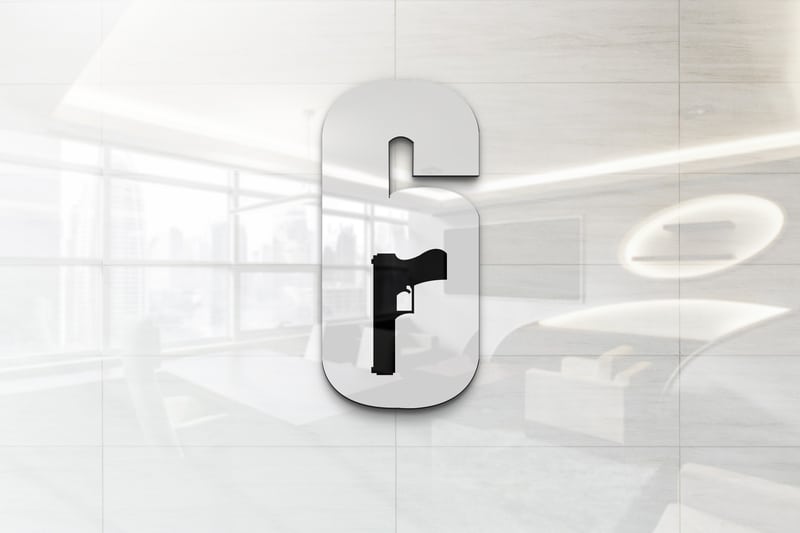
You just finished a great match of Rainbow Six Siege with your team, but when you go to the multiplayer tab of the game, you notice that your stats haven’t updated. You know you’ve been playing well and dominating, but it still doesn’t show up in the stats menu or on the leaderboards! So how do you fix this issue and make sure that your stats are updating after every match? Here are some tips that can help you get your stats back up to date as quickly as possible!
Rainbow Six Siege Stats Not Updating:
- Try Resetting Your Router
If your Rainbow Six Siege stats aren’t updating, it could be because of an issue with your router. Try resetting it and see if that fixes the problem. Here’s how: Unplug the power cord from the back of your router for 30 seconds, then plug it back in. Make sure to disconnect any other devices connected to your network while you’re doing this. Connect one device at a time to test whether they work before adding another device back into the mix. After you’ve tried all these steps, please restart your console or PC and try again in matchmaking or custom games to see if it’s working now.
- Uninstall And Reinstall The Game
If your Rainbow Six Siege stats aren’t updating, try uninstalling and reinstalling the game. Here’s how:
- Go to the Games tab on your Xbox One dashboard.
- Select Manage Game
- Choose to Uninstall all games
- Restart your console
- Go back to the Games tab on your Xbox One dashboard
- Select Install Game
- Download and install Rainbow Six Siege
- Once it has finished downloading, log in
- Check to see if your stats are updated now
The same goes for Steam and Playstation users.
- Turn Off Your Firewall
If your Rainbow Six Siege stats aren’t updating, try turning off your firewall. This will allow Ubisoft’s servers to communicate with your game and update your stats. To turn off your firewall, follow these steps:
- Go to Start > Control Panel > System and Security.
- Click on Windows Firewall.
- Click the Turn Windows Firewall on or off link.
- Select Off from both the Private and Public network settings list.
- Click Ok to save your changes.
- Restart Rainbow Six Siege and check if your stats are updated.
- Delete Old R6S Game Files
If your Rainbow Six Siege stats aren’t updating, it could be because you have old game files stored on your computer. To fix this, you’ll need to delete the old files and then restart the game. Here’s how First, find the folder where Rainbow Six Siege is installed. For example: C:\Program Files (x86)\Ubisoft\Ubisoft Game Launcher\games\. You’ll see a list of games here with names like Budget Cuts or Trials Fusion. Delete all of these folders except for one-R6S. Restart R6S and let it update everything. If that doesn’t work, try downloading a new copy of R6S from Ubisoft’s website again.
- Contact Support
If your Rainbow Six Siege stats aren’t updating, the first thing you should do is contact Ubisoft Support. They may be able to help you troubleshoot the issue or even fix it for you.
