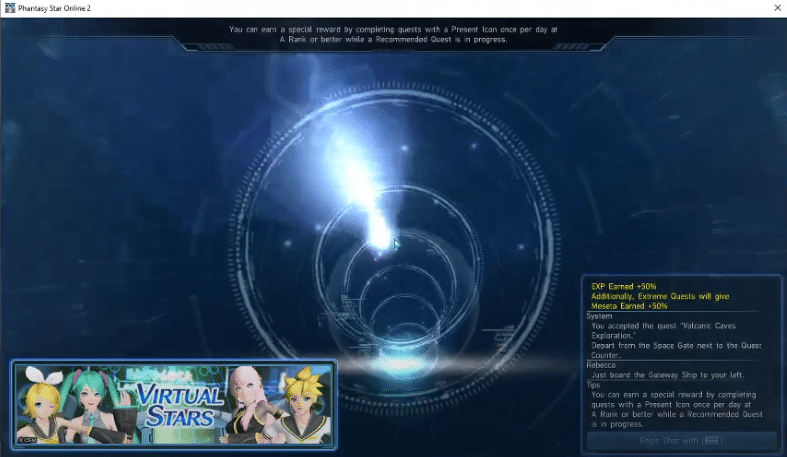
One of the most important decisions that you have to make in an MMO is selecting the correct server for your character. In most MMOs transferring characters cost real money. So, if you didn’t select the correct server then you will have to start a new character from scratch. This is why it is best to join servers with optimal player traffic. That way you won’t have to bother with switching servers and you’ll find parties rather quickly.
Sadly, a few PSO2 players are complaining about their game crashing with error NP1013 as soon as they get to the character selection screen. If your game is also crashing a few seconds after launch then try these methods.
How to Fix PSO2 Error NP1013?
- Check Services
According to users, this error can be fixed by turning off a few services and then launching PSO2 again. It may be that some of the services on your PC are creating issues for the Game Guard which is why you’re unable to play the game. So, to fix the error, you will need to turn off a few of these services and then try loading the game again.
To start, you need to access the windows configurations file and then open the services settings. From there you will need to hide all the MS services and turn off all other services except for your GPU services.
After disabling these services, you need to also check if any programs are running in the background that can interfere with your game. You can use the task manager to close out every unnecessary application and then try launching the game again.
Along with the unnecessary applications, it is suggested that you also exit out any monitoring programs like MSI Afterburner that are working in the background. After disabling services and closing these programs, you can launch PSO2 again, and hopefully, it won’t crash again.
- Use Tweaker
As mentioned before, the main reason for this error is the game guard which is the anti-cheat system for your game. So, if you keep getting the NP error in your game then you should use Tweaker and try repairing your game guard. If PSO2 doesn’t work properly after repairing then you should just remove the game guard and let the game reinstall it on your PC.
Hopefully, you won’t have to deal with the same problem after reinstalling the game guard on your PC and the whole NP error will be fixed at this point.
However, if you’re still getting the NP error after using Tweaker then you need to check your PC for any programs that might interfere with your game. These programs may include auto hotkey or cheat engine. So, if you have those installed on your PC then you need to immediately remove these programs from your PC.
That is probably why the anti-cheat system was blocking your access to the game and once you get rid of all the monitoring programs then you will be able to play PSO2 peacefully again.
- Reinstall OS
There have been cases where users had to reinstall their OS to play the game. So, if you have followed all the steps that you can find on the internet then you can try reinstalling the OS on your PC. It is very unlikely for the issue to persist after you reinstall the OS.
However, if you want to try out other solutions before reinstalling the OS then you should head to the PSO2 game forums. Depending upon your specific condition, you can receive help from other players that fixed the issue on their devices.
Ideally, the issue should be resolved after players use Tweaker to reinstall the game guard on their systems. Another reason for this error is using third-party applications that can interfere with the game. Lastly, you can reinstall the game to get it to work on your PC.
However, if that doesn’t work then you’ll have to either reinstall your operating system or seek guidance from professionals or experienced players. You can report the NP error through a support ticket and someone from the official team will get in touch with you. In the meanwhile, you can navigate through the forums to see if you can find anything that might help.
