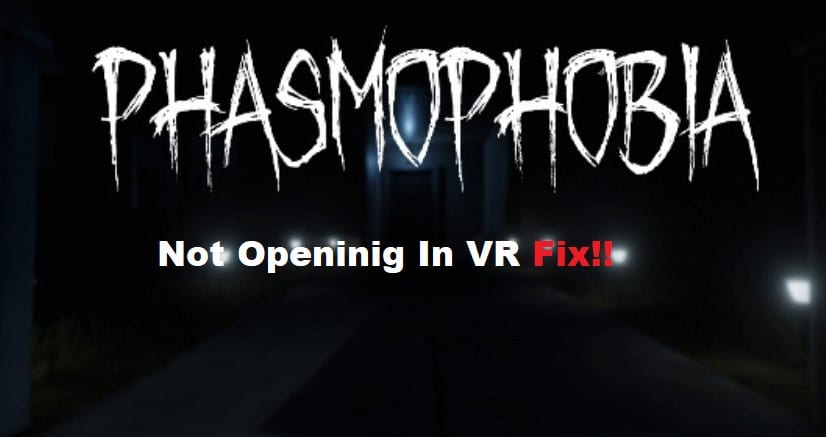
There are a ton of things that make Phasmophobia better in VR. This horror game will provide you with a more immersive experience while making use of a VR setup. However, getting used to the controls can be a bit hard at first. So, you’ll have to set some time aside to get used to the game.
Along with the controls, some players have recently pointed out errors with the Phasmophobia not opening in VR. If you’re in the same boat and the Phasmophobia errors, then you can go through a basic troubleshooting routine to get everything working again.
Hopefully, you will have an optimal gaming session after trying out these fixes.
Fixing Phasmophobia Not Opening in VR:
- Update Drivers
Usually, the issue with the VR mode not working is more related to the drivers and not your game. You can try out all of the basic fixes first, like relaunching the client and trying out different variations of the VR mode.
However, you’ll eventually have to look for driver updates. There aren’t that many quick fixes here, and you need to focus more on updating the drivers. From there, you can try launching the game one more time.
Some players also pointed out that they had to reboot the PC after updating the graphics as well as the device drivers. So, make sure you do that as well to increase your chances of accessing the game in VR.
- Verifying Game Files
Verifying game files is one of the most effective fixes when you have loading or launching errors. So, if the VR mode won’t launch, then there is a chance that you’re missing some files. The only fix here is to go through the verification routine.
All you’re trying to do here is to access the game properties and then access the local files tab. From there, you can click on the verification option, and the client will start the progress bar.
It won’t take more than 10 minutes for the verification to complete. Hopefully, you won’t have to worry about the same errors after verifying the game files and downloading the missing ones.
- The VR Set Might Be To Blame Here
At this point, the VR set might be the cause of the error here. You can try reconnecting this unit or check for hardware issues. Either way, your focus should be on limiting device errors and then re-establishing the connection with the computer.
- Try Reinstalling The Game
Reinstalling the game is the next step that you need to consider here. If the issue is not fixed at this stage, you might have to completely remove the game and then install it on a different drive. That will mostly fix the errors if you’re sure that the VR unit is not to blame here.
So, just follow through with the reinstallation methods and then try launching the game in VR mode. Hopefully, you won’t have to deal with the same errors, and the game will engage in no time.
