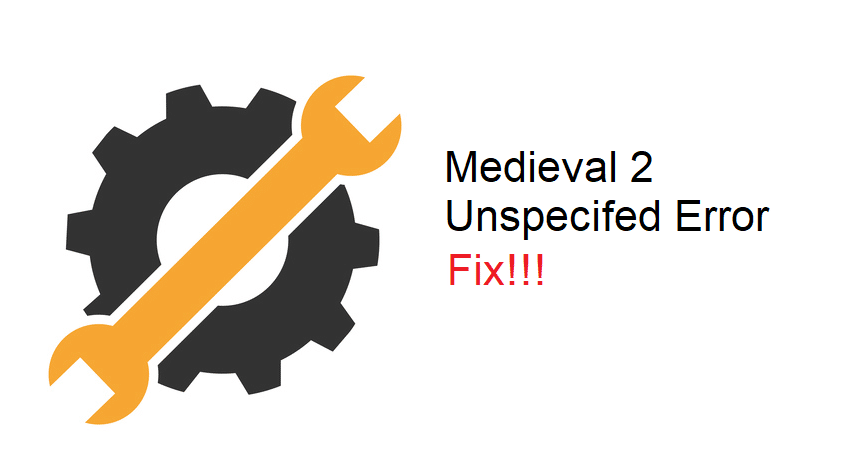
The Medieval 2 Total War is a strategy game in which you have to hold settlements, attack other regions, and managing agents. Along with that, there are some great mod packs for this game that can make the overall experience more interesting. However, there are still some issues with glitches in the AI and diplomacy aspect of this game.
Recently, many users reported issues with the game crashing a few seconds after players try to load it. An error message “Medieval 2 Total War Encountered an Unspecified Error and Will Now Exit” will pop up and the game will crash. Here are some solutions that might help you fix this problem.
How to Fix Medieval 2 Total War Encountered An Unspecified Error And Will Now Exit?
- Remove Mods
Just like the majority of other games, faulty mods can create problems for users. So, if you are using mods and keep running into this error then you will need to remove the mods files from your PC. To remove the mods, you need to find the mod folder in your game files and then remove these folders from your PC. However, other players have mentioned that the easiest method to remove the mods would be to reinstall the game on your PC. So, if you have the time, then remove Medieval 2 from your PC and then install it again.
You can also try your luck with file verification from the Steam client before reinstalling the game. There is a slim chance that the verification process will fix the game files and you won’t have to bother with other solutions. Luckily, the verification process only takes a few minutes to complete and it is worth a try if you want to save your time. If the game is not fixed after verifying the game files, then you should go ahead and reinstall it on the PC. Remember to remove the game folder as well after removing the files from your PC.
- Use Compatibility Mode
If the problem is not fixed by removing the mods from your game, then you should check the compatibility options. To do that, you should access the game folders from the file explorer and then navigate to the Medieval 2 executable file. Right-click on this file and then click on properties to access the pop-up menu. Now, you can switch to the compatibility options and make sure that the program is running in compatibility mode. You can use the Windows 7 compatibility mode and then try launching the game after applying the settings.
Along with that, you need to also check the administrator permissions box to allow the game file to work on your PC. Changing the compatibility options will only take a minute if you know what you’re doing. After allowing the admin privileges, you should launch the game again to see if it works for your game. Hopefully, you won’t be dealing with the unspecified error in Medieval 2 and you can advance your kingdom peacefully without worrying about crashes.
- Rebuild Game
The last thing that you can try to fix the unspecified error is by rebuilding the game from the Steam client. But before you do that, you will have to disable the security programs like an anti-virus that are operating in the background. Then you can just create a backup of your game folder and remove the folder from the steam game directory.
Now, you need to create another folder with the same name as your Medieval 2 game folder. Launch the Steam client and start the file verification process. The client will download all of the vanilla files back to your PC.
After the rebuilding process is complete, you can launch the game to see if it works. If the game is not crashing at this point, then you need to exit out of the game and then move the game files from the backup folder to the current game folder. Replace the files in the destination and that should update your progress in the game.
You won’t have to deal with unspecified errors anymore and your game should work perfectly after the rebuild process is complete. However, if you need further assistance then you can contact the support team or use community forums to interact with other players.
