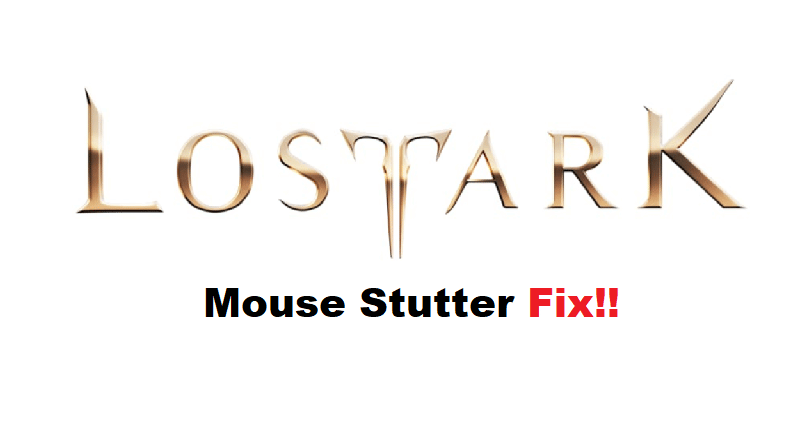
Nothing is more annoying than losing PVP or PVE fights because of input issues in Lost ARK. This game is undoubtedly a masterpiece, but there is still room for improvement when it comes to controller issues and mouse input. One of the more frustrating bugs that several players have complained about is the mouse stutter in Lost ARK.
If you’re in the same boat and can’t get your mouse to work properly in the game, then you should try some of these basic troubleshooting methods. Hopefully, you won’t have to waste hours of your time just to get through the stuttering issues.
Lost ARK Mouse Stutter Fix:
- Reconnect Your Mouse
Start the troubleshooting routine by simply reconnecting the mouse to your system. Make sure that the condition of the port is optimal and that the wire is not damaged. Furthermore, it would also help to clean away debris from the mouse pad or rely on a different mousepad to isolate the issue with your game.
- Turn On Mouse Trails
If you’re sure that the mouse works perfectly with other games and the issue only presents itself when you’re playing Lost ARK, then you should try turning on the mouse trails. This stuttering bug can be fixed by turning on the trials from the in-game settings, and you can turn down the trial length to a minimum to avoid any issues with the system resources.
- Decrease Polling Rate
The polling rate of your mouse is the next thing that you need to check when the Lost ARK mouse is stuttering. There is no debate that a higher polling rate will make the mouse more responsive, but some games can’t keep up with polling rates higher than 250. So, you should simply turn down the polling rate to under 250 Hz, and that should be it when it comes to stuttering issues.
- Try Cycling Through Different Screen Modes
Sometimes, it is the screen mode and not the polling rate that is behind this trouble with the mouse stutter. So, there is no harm in cycling between Fullscreen, windowed, and borderless window mode when you’re running into issues with the game. It will only take a few seconds, and all your focus should be on adjusting the resolution.
- Lower Graphics Settings
At this point, you just need to lower the graphics settings. If your system is not that powerful, simply turning down the graphics settings will address this issue. So, focus more on optimizing the game, and that should help you get a smoother response from the game.
On the other hand, if you’re not able to address the problem even after going through all of these fixes, then you need to simply reinstall the game. So, just remove the game and then install it on a different game driver. Ideally, the issue should be fixed when you reinstall the game. However, be sure to reach out to the official support team when you’re unable to fix the issue yourself. The experts from the official support will help you navigate more efficiently through the issue.
