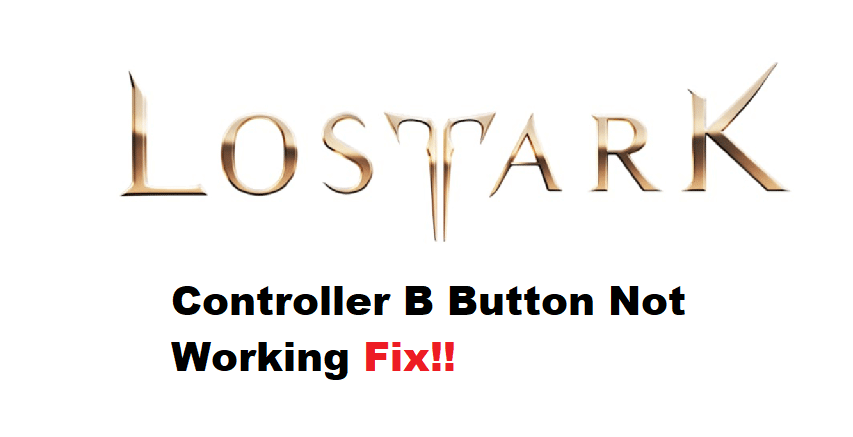
Using a controller can be pretty convenient when you’re trying to enjoy a casual session. However, if you wish to push the limits of your character in Lost ARK, going with a keyboard and mouse will almost always be the better option. There is no debate that the keyboard and mouse option will give you more control over the basic mechanics.
Moreover, you’ll run into a ton of issues, like the Lost ARK controller B button not working if you rely on a different option. However, if you still want to use a controller and need some method to fix the B button, try following these solutions.
How to Fix Lost ARK Controller B Button Not Working?
- Relaunch Client
Most of the time, the fix to the controller issues is as simple as relaunching the client. If you’ve not changed the basic controller configurations, then you need to open up the task manager and then end all tasks related to the Steam client. It is also a good idea to remove all other third-party apps and then launch the client again. From there, just start Lost ARK, and hopefully, you won’t have to worry about controller issues.
- Check For Hardware Issues
The issues with the controller hardware can also be at play here, and you need to make sure that the button itself is working perfectly. Sometimes, cleaning around the button with a cotton bud is enough to help with the input issues. So, make sure to check the controller itself before isolating the issue with Lost ARK.
- Make Sure To Launch As An Administrator
At this stage, you have to check admin privileges and ensure that these permissions are enabled for the Steam client. You can check these permissions by opening up the Steam client and then switching to the compatibility tab. From there, just make sure that the box next to the admin permissions option is ticked, and then you can launch the client one more time.
- Go Over Controller Configurations
The problem might just be with the controller configurations, and you need to navigate to the general gamepad settings in the Steam client to isolate this issue. You can open up the Steam client and then head over to the settings tab. After that, click on the controller and the general controller settings to update the configurations. All you need to do is to switch over to the configuration support for your specific controller, either PlayStation or Xbox.
- Try Reinstalling Drivers
Lastly, the issue might just be related to the controller drivers. If you’re using a PlayStation controller, try installing DS4 Windows to emulate this gamepad. This should fix the issue in most situations, and you should try using the controller in other games as well to further narrow down the problem.
If the controller works perfectly in other games and this issue just presents itself in Lost ARK, you need to get in touch with the official support. They will help you further isolate the problem, and you won’t have to waste hours of your time trying to troubleshoot the controller issue.
