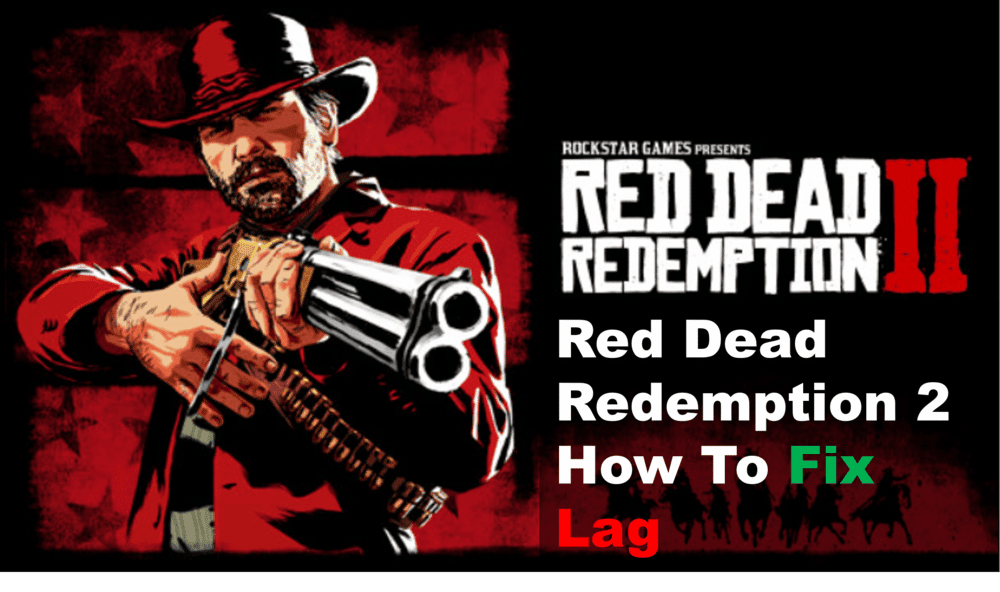
PC players of Red Dead Redemption 2 may have encountered stuttering or lag. When you’re wanting to get right into the action, this kind of problem may be frustrating. The good news is that there are ways to fix the lag in Red Dead Redemption 2, and we’ll teach you how to do so in this detailed troubleshooting guide.
Suggestions On How To Fix Lag In Red Dead Redemption 2
- Update Your Graphics Card Drivers
One of the most common causes of lag in Red Dead Redemption 2 is outdated graphics card drivers. To make sure your drivers are up to date, first check what model of graphics card you have and then visit the website of the manufacturer to download and install the latest drivers.
If you don’t know what type of graphics card you have, you can use a program like Speccy to find out. Once you’ve identified the model, go to the manufacturer’s website and search for the driver.
Download it and follow the instructions to install it. It’s important to note that some graphics cards require you to uninstall the existing drivers before installing new ones, so make sure to read all the instructions carefully.
Once you’ve installed the latest driver, restart your computer and launch Red Dead Redemption 2 to see if the lag has been reduced. If not, move on to other potential solutions such as lowering your screen resolution or turning off anti-aliasing.
- Adjust In-Game Settings
One way to reduce lag in Red Dead Redemption 2 is to adjust the game’s settings. You can find these settings by opening the game’s main menu and selecting “Settings”.
From here, you can adjust various graphical settings, such as Texture Quality, Shadow Quality, and Lighting Quality.
Lowering these settings can help improve your game’s performance, though you may sacrifice some visual fidelity.
You can also adjust other performance settings, such as Motion Blur and Anti-Aliasing. Turning off motion blur can help reduce lag and improve performance while turning off anti-aliasing can also help reduce lag.
- Change Your Power Settings
When you’re dealing with lag in Red Dead Redemption 2, it’s important to make sure your power settings are correct. The wrong settings can cause the game to run slowly or even crash. To change your power settings, follow these steps:
- Press the Windows key + X to open the Power User menu.
- Select “Power Options” from the list of options.
- From the list of plans on the left, choose “High Performance” if it isn’t already selected.
- On the right side, click “Change plan settings”.
- In the window that appears, click “Change advanced power settings” at the bottom.
- Expand the “Power Plans” section and select “Hard Disk”.
- Make sure “Turn off hard disk after” is set to 0 minutes.
- Now expand the “Processor power management” section and select “Minimum processor state”.
- Set “On battery” and “Plugged in” to 100%.
- Click “OK” to save your changes.
By following these steps, you should be able to improve your gaming experience in Red Dead Redemption 2 by reducing the amount of lag you experience.
If you continue to have problems with lag, there are a few more options you can try, including updating your graphics card drivers, adjusting in-game settings, lowering your screen resolution, and turning off anti-aliasing.
