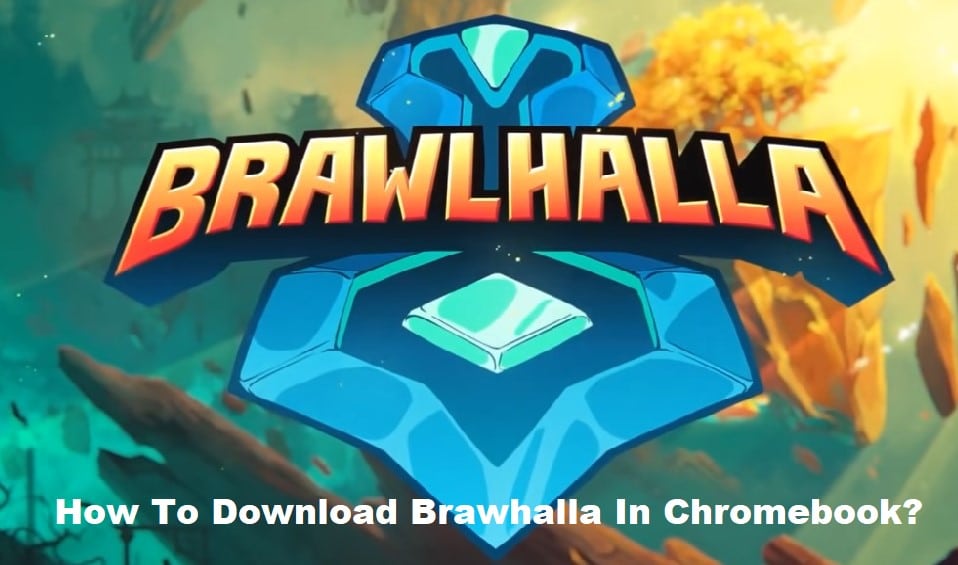
The gaming community’s love for the online fighting game Brawlhalla, which can be played on PCs, Macs, and PlayStation 4s, has caused it to skyrocket in popularity. It plays like Smash Bros., but there are more than 40 unique characters to choose from, each with their own weapons and movesets, along with several different maps and game modes that you can play online or against your friends locally.
It’s easy to see why it’s so popular because it’s so easy to see why it’s so popular. However, due to the fact that Brawlhalla is not distributed via the Google Play Store, you won’t be able to just download it on your Chromebook and begin playing it immediately, as you would be able to do on an Android smartphone or tablet.
How To Download Brawlhalla on Chromebook?
Steam for Chrome OS was eventually released by Google, although it is only compatible with a select number of Chromebooks at this time. In order to run Project Borealis, also known as Steam Gaming, on Chrome OS, you need need powerful hardware. If you wish to use Steam on Chrome OS, you will require 8 gigabytes of random-access memory (or more), a CPU from the 11th generation of the i5 or i7 family (or later), and support for Intel Iris Xe graphics. Naturally, we can only accept a few numbers of Chromebooks.
- Turn on the Dev channel from the very beginning. Simply go to “About Chrome OS” inside Settings. To learn more, choose “Further information” below.
- The second step is to switch to the “Developer – unstable” channel. Be aware that switching to the Dev channel will not delete any of your data, but that switching back to the Stable channel will delete everything.
- To check for updates, open “About Chrome OS” once again. Currently, your Chromebook is updating to the newest Dev version. After the update has been installed, restart your Chromebook.
- The fourth step is to access chrome:/flags after you’re on the newest Dev version and turn on the two flags (#borealis-enabled, #exo-pointer-lock). A “Restart” button has shown in the lower right corner; please click it.
- Launch the Chrome web browser and then press “Ctrl + Alt + T” to launch the Crosh Terminal after restarting your Chromebook. The following command (insert_coin volteer-JOlkth573FBLGa) should be copied and pasted into this box, then the Enter key should be pressed.
- Now all you have to do is follow the on-screen prompts and Steam will be up and running on your Chromebook in no time. Thereafter, you may access Steam from your computer and download Brawlhalla from steam store.
You will need to turn on Steam Play if you wish to play personal computer games on a Chromebook that supports Borealis. It is a compatibility layer that enables users to play games designed for PCs on devices running Linux. This is the procedure for turning it on.
- Launch Steam on your Chromebook, and go to the “Settings” menu option. Open “Steam Play” by clicking this button.
- At this point, make sure that the option labeled “Enable Steam Play for all other titles” is selected. After you have done that, use the drop-down box to pick “Proton Experimental,” and you will be finished.
