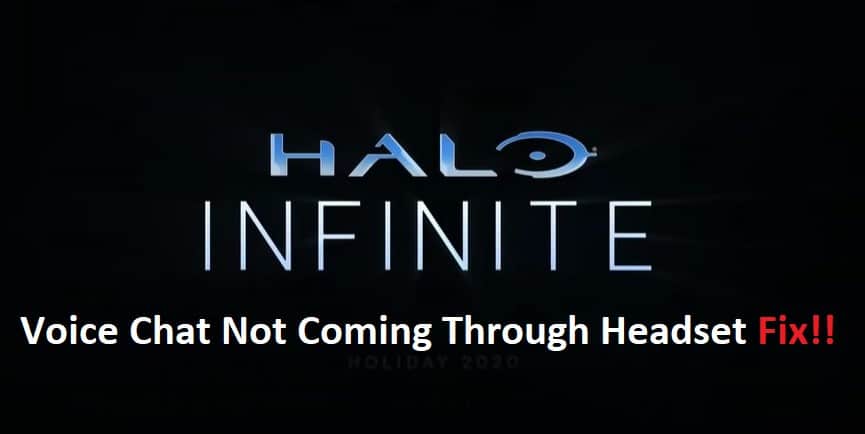
If you are playing Halo Infinite and are experiencing issues with the voice chat feature of the game not functioning, you may give one of these alternatives a go and see if it addresses the issue. Take note that some of these work with other games as well; if you are experiencing issues with voice chat not functioning on your PC or Xbox One, you may find assistance here.
Resolving Halo Infinite Voice Chat Not Coming Through Headset
- Update your Xbox and Controller
The first thing you’ll want to do is make sure your Xbox One is up-to-date. To do this, make sure your Xbox One is connected to the internet, select My Games and Apps and then Xbox Live. Click the right stick on your controller or press Y on your keyboard and a window will pop up that shows if there are any updates available.
- Check Headset Drivers On PC
The Halo Infinite voice chat may not be working correctly on your PC because the driver is likely installed incorrectly. To fix this issue, make sure that your PC meets the system requirements for Halo Infinite and that you have updated drivers for your gaming headset.
If you are using a Turtle Beach headset, you should visit their website or contact their customer service. Other headsets will require checking for updates from the manufacturer’s website before contacting them about any problems with installing new drivers.
- Try A Different Headset
First, confirm your controller is paired correctly and is communicating with the game correctly. If you have an Xbox controller, press the Menu button on the controller and look for a headset symbol in the upper-right-hand corner of the screen. You may need to hit Pair Bluetooth Device if you are trying a new headset. To do this, open Settings and select Devices & Accessories > Headset tab > Connect new device or follow these steps:
- Turn off the headset
- Hold down the power button until the red-light blinks 3 times
- Now hold down the pairing button until it flashes white three times. Once it has done this, it should pair automatically
- Turn on your headset
- Check your network connection
One of the first things you can do if your Halo voice chat is not coming through your headset is to check your network connection. Check to see if any other people in the lobby are hearing each other and try quitting the game and starting it back up again. If you still have problems, try disabling and then re-enabling any program on your computer that allows voice chat (like Discord) that must be interfering with your headset’s voice chat within the game.
- Check Halo Infinite Voice Chat Settings On PC
If you’re having trouble connecting to voice chat, try turning the voice chat volume down and then back up. If this doesn’t work, make sure your chat volume is on a medium-low level and that your game volume is turned up. If this still doesn’t work, you might have some sound settings off for the game or certain environments. If it still does not work then give 343 Industries a call and they will be able to diagnose any problem with connection issues.
