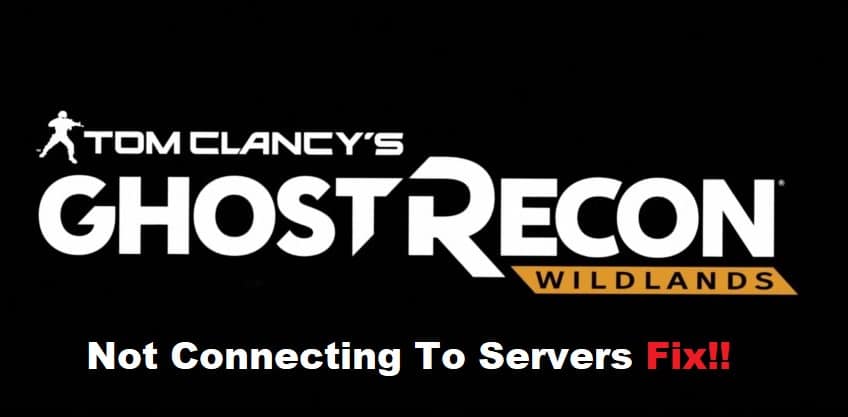
Ghost Recon Wildlands was released in March 2017, and it’s already one of the best-selling games of the year. It’s also facing connection issues with its servers, which can cause lag, disconnections and other problems for players. In this guide, we’ll go over what you can do to troubleshoot these issues and get back to playing your favorite open-world shooter ASAP.
Ghost Recon Wildlands Not Connecting To Servers Fix:
- Switching Router
If you’re having trouble connecting to the Ghost Recon Wildlands servers, one thing you can try is switching your router. This often works because it resets your IP address and gives you a new one. To do this, simply turn off your router for about 30 seconds and then turn it back on. Once it’s back on, try launching the game again and see if you can connect.
- Updating Game
If you’re still having trouble connecting to the servers, the next step is to try updating your game. To do this, simply open the Ubisoft Launcher and click on the Update button next to Ghost Recon Wildlands. If there’s an update available, it will begin downloading automatically. Once the update is finished, try launching the game again and see if you can connect.
- Reinstalling The Game
If you’re still having trouble connecting to the servers, you can try reinstalling the game. This will delete any files that may be causing the issue and give you a fresh start. Here’s how go to steam library and select ghost recon wildlands from your list of games. Click on the ‘play’ button in the bottom right corner of your screen. Steam will ask if you want to install the game again- click yes! When it’s done installing, restart your computer and then launch the game through steam again for good measure.
- Repairing Your Installation
If you’re still having trouble connecting to servers in Ghost Recon Wildlands, you may need to repair your installation. To do this, open the Ubisoft Launcher and click on the gear icon in the top right corner. Then, select Repair from the drop-down menu. This will launch a repair tool that will scan your files and attempt to fix any corrupt or missing files.
- Changing NAT Type
If you’re still having trouble connecting to servers in Ghost Recon Wildlands, you might need to change your NAT type. Here’s how:
- Go to the main menu and select Options.
- Select the Network tab and find your NAT type listed under Multiplayer Connection Status.
- If your NAT type is Moderate or Strict, select Open under NAT Type.
- If that doesn’t work, select Type 2 under NAT.
- This will unrestrict your NAT type to Open.
- Connecting On Another Network Adapter
If you’re still having trouble connecting to the servers, you can try connecting on another network adapter. To do this, go to your computer’s Control Panel and click on Network and Sharing Center. Then, click on Change adapter settings and find the network adapter that you’re currently using. Right-click on it and select Disable. Then, enable the other network adapter and try connecting to the game again.
