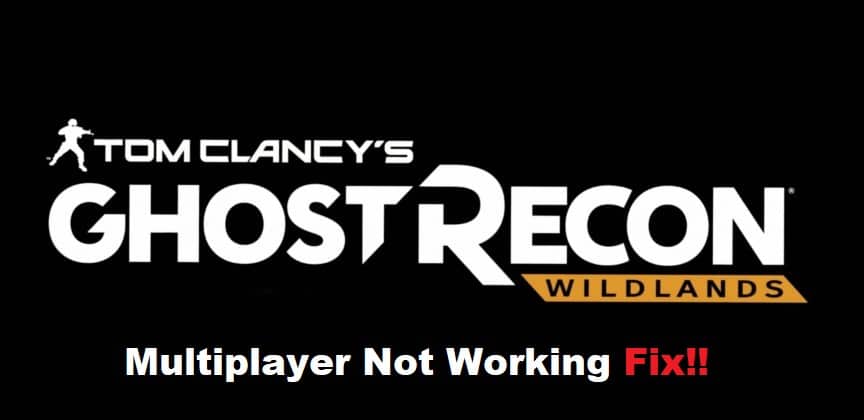
Ghost Recon Wildlands’ multiplayer mode allows you to play with up to three other players in PvE or PvP-based matches, but connectivity issues can keep you from playing with the group you want to. Here are some of the most common problems and how to fix them.
How to Fix Ghost Recon Wildlands Multiplayer Not Working?
- What You Should Know Before Troubleshooting
If you’re having trouble connecting to Ghost Recon Wildlands multiplayer, there are a few things you should know before you start troubleshooting. First, make sure that the game is updated to the latest version. Second, check your internet connection and make sure it’s stable. Third, restart your router. Fourth, try connecting to a different server. And fifth, if all else fails, contact customer support.
- Change Your NAT Type
Check your NAT type. To do this, go to the main menu and select Options. Then, select Network and check your NAT type under the Status heading. If your NAT type is Strict or Moderate, that means you might have some trouble connecting to other players. To fix this, you’ll need to change your NAT type.
- Change Your DNS
One way to try and fix connection issues in Ghost Recon Wildlands is to change your DNS. This can be done by going into your router’s settings and finding the DNS section. Here, you’ll want to enter the addresses for Google’s DNS servers, which are 8.8.8.8 and 8.8.4.4. Once you’ve saved these changes, restart your computer and try launching the game again.
- Modem Reboot
If you’re experiencing connection issues while trying to play Ghost Recon Wildlands multiplayer, the first thing you should try is rebooting your modem. To do this, simply unplug your modem’s power cord from the outlet, wait 30 seconds, and then plug it back in. Once your modem has restarted, try launching the game again and see if the issue has been resolved.
- Force UPNP
UPnP stands for Universal Plug and Play. It’s a technology that allows devices on a network to communicate with each other and share data. If you’re having trouble connecting to Ghost Recon Wildlands multiplayer, you may need to force UPNP on your router. Here’s how to force UPNP on your router. Log into the web interface of your modem or router and find the setting for Universal Plug and Play (UPnP). Click the Enable button if it isn’t already turned on. Restart your console or PC, then try to reconnect in-game again!
- Connect Via Openvpn With UDP Port 443
If you’re trying to connect to Ghost Recon Wildlands multiplayer and are having trouble, here are a few things you can try. First, make sure you’re using a VPN with UDP port 443 open. TCP will not work. Second, check your NAT type and make sure it’s not set to strict. If it is, you’ll need to open port 26 up on your router. Third, make sure you have the latest version of the game installed. Fourth, try restarting your router.
- Disabling Firewall and Antivirus Software
If you’re having trouble connecting to the Ghost Recon Wildlands multiplayer servers, one thing you can try is disabling your firewall and antivirus software. This will obviously weaken your security, but it’s worth a shot if all else fails.
