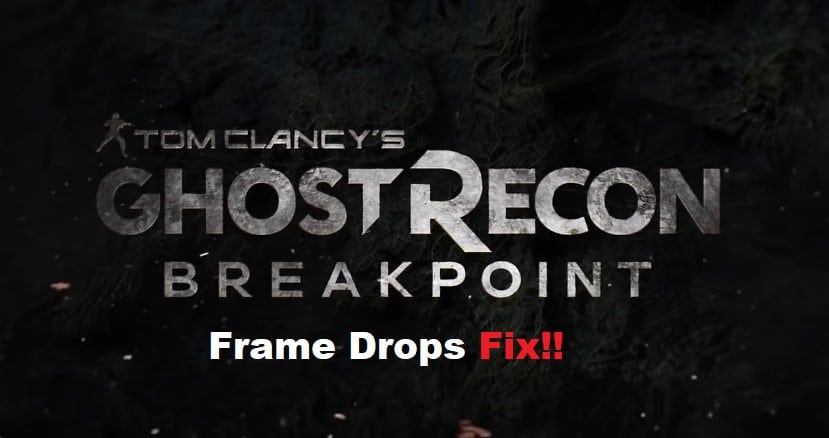
Ghost Recon Breakpoint may be an immersive action game with interesting gameplay, but it’s still plagued by issues and glitches. One of the most common problems that players have experienced is frame drops, and we’re here to help you fix them so you can enjoy the game properly! Follow these 8 tips to fix Ghost Recon Breakpoint frame drops and get the best possible experience out of this Ubisoft game!
Ghost Recon Breakpoint Frame Drops
- Update GPU Drivers
If you’re experiencing frame drops in Ghost Recon Breakpoint, one of the first things you should do is update your GPU drivers. This simple step can often fix performance issues. Make sure that you are running the latest version and download it from the official website of your graphics card manufacturer.
To make sure that it’s compatible with your PC, go to Intel’s Product Compatibility Tool or AMD’s Support and Drivers page for more information on compatibility. After installing a new driver, restart your computer and see if it helps. You might also want to run a benchmarking tool like Unigine Valley 1.0 before and after updating the driver to see if there’s any change in performance.
- Update Game
If you’re experiencing frame drops in Ghost Recon Breakpoint, there are a few things you can do to try and fix the issue. First, make sure your graphics drivers are up to date. Next, try lowering the game’s resolution. If that doesn’t help, try turning off anti-aliasing and shadows. You can also try closing other programs that might be running in the background. Finally, if nothing else works, you may need to upgrade your hardware.
- Adjust Game Settings
One of the first things you can do to reduce frame drops is to adjust your game settings. Depending on your system, you may need to lower the resolution or graphics quality. Other settings that can affect performance include anti-aliasing, shadows, and post-processing effects. You can also turn off ambient occlusion, which will improve your frame rate without affecting image quality too much.
- Delete User.Cfg File
If you’re experiencing frame drops in Ghost Recon Breakpoint, one thing you can try is deleting the user.cfg file. This file stores your settings and preferences, and can sometimes become corrupt. To delete it, first quit the game. Then, go to the game’s installation folder (usually C:\Program Files\Ubisoft\Ubisoft Game Launcher\games\Ghost Recon Breakpoint). Find the user.cfg file and delete it. Once deleted, launch the game again. Repeat this process if the problem persists.
- Change CPU Core Affinity to Single Core
If you’re experiencing frame drops in Ghost Recon Breakpoint, one potential fix is to change your CPU Core Affinity to Single Core. Here’s how:
- Right-click the Windows Taskbar and select Task Manager.
- Select the Details tab.
- Right-click the Ghost Recon Breakpoint process and select Set Affinity.
- Uncheck all boxes except for CPU 0.
- Click OK and launch the game again.
- Set Game in Borderless Windowed Mode and Run in Fullscreen at Max Res & FPS
If you’re experiencing frame drops in Ghost Recon Breakpoint, the first thing you should try is setting the game in borderless windowed mode and running it in fullscreen at max resolution and FPS. To do this, go to the game’s settings menu and navigate to the Display tab. Next, set the Windowed Mode option to Borderless and the Resolution option to your monitor’s native resolution.
