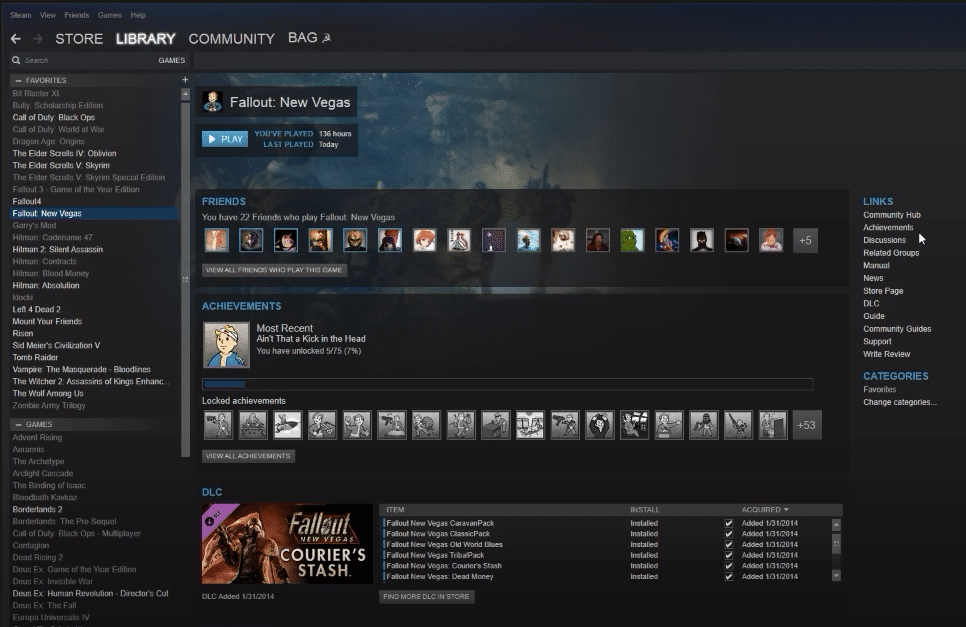
The faction system in this version of the game allows players much more freedom. You can choose your faction and then manage your actions according to your motivation. As compared to the Karma system, you are free to act on your personal beliefs and progress through the game without having to worry about the game judging your character. The hardcore further intensifies the role-playing aspect of the game.
Sadly, quite a few players have recently stated issues with their Fallout New Vegas. As soon as they press play, the launcher loops and the game won’t launch. Here is what you need to do to fix the launcher loop.
How to Fix Fallout New Vegas Launcher Loop?
- Disabling OneDrive
Some players were able to fix the launcher loop issue in Fallout New Vegas by disabling the OneDrive on their PC. So, if you have that active then disabling this service can potentially sort out the looping issue with your launcher. To remove it from your PC, you’ll have to use the system tray to open up the application.
From the application window, you need to switch to the settings tab and then disable the sign-in feature. Then you need to open the app and feature settings on your OS. Search for the OneDrive application and then click uninstall to remove it.
Then you can try launching Fallout New Vegas again using the launcher. Hopefully, the looping issue won’t be there anymore and you will be able to play the game again. A lot of players also fixed the problem by using the 4GB patcher.
So, if your game is still giving you the same launcher loop error then switch to the 4GB launcher. You can download it using your browser and then you should launch the application from the Fallout execution file. That should get everything in order and you will be able to launch Fallout New Vegas.
- Check GPU Status
If you’re on a laptop then there is a possibility that your launcher is using the integrated graphics unit to launch the game which is why you keep getting stuck in a loop. To end the loop, you will need to switch back to the dedicated graphics unit and then try launching the game again.
To do that, you will have to navigate to the launcher’s execution file and then set the default graphics unit to dedicated GPU. Then save the settings and try launching the game again. This fix will work only for laptop users that have both integrated and dedicated GPU on their laptops.
If that doesn’t fix your problem then you should try validating the game files from the Steam client. You need to go to the launcher execution file and run it as administrator. That way you’ll be sure that your game has admin permissions and can make changes to the system.
Check the compatibility mode from the properties of the game and then use the launcher again. That will likely get your game working again and you’ll be able to grind out the story.
- Reinstall Game
If nothing seems to work for you and you’ve tried every troubleshooting step that you could find online, then now might be time to remove Fallout New Vegas from your PC completely and download it again. It will take a lot of time but you don’t have a lot of other options left to fix the launcher loop error.
If your connection speed is not good then you can also try updating your GPU drivers first. If you’re lucky then that can help you potentially fix the launcher loop and you will be able to fix the game on your PC.
However, if you’re still having the same problem after reinstalling the game then you should try contacting the support team for Fallout New Vegas. You need to report this problem by submitting a support ticket. That will allow you to interact with a professional from the official support that can guide you more efficiently.
You won’t have to try out the random fixes on your PC and support members can suggest potential solutions based on your specific error. So, just head over to Bethesda support and seek help from the support team.
