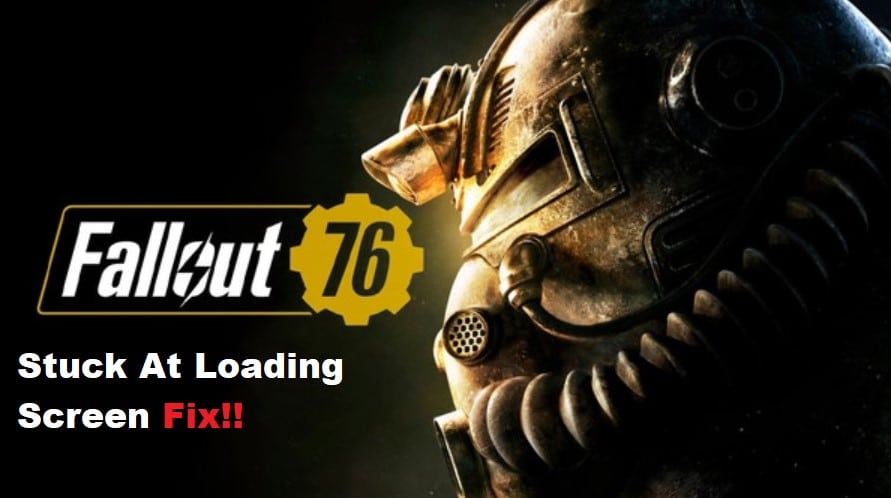
There is no way around the fact that Bethesda’s Fallout 76 has been plagued with problems ever since it was released.
The stuck loading screen issue is one of the most prevalent difficulties players are encountering. This issue causes the game to be stuck at the loading screen even after the user presses the start button.
Many players have claimed that the gameplay is unstable and that the frame rate lowers. If anything like this occurs to you, there is no need to fear since we have you covered!
Let’s take a look at five possible solutions to attempt if you’re having trouble getting Fallout 76 to go beyond the loading screen.
How to Fix Fallout 76 Stuck At Loading Screen?
- Verify The Integrity Of Game Files
Checking that none of the game’s files are damaged or missing should be your first order of business. Follow these instructions if you purchased the game via Steam.
- Double-clicking Steam’s Desktop icon will launch the program.
- Locate the Library option at the top of the Steam window and click it to bring up a list of the titles you possess; from there, you can choose Fallout 76.
- Select “Properties” from the menu that appears when you right-click its entry. Check the integrity of your game’s files by selecting the Local Files menu and then clicking the button labeled “Verify Integrity of Game Files.”
- While you wait for the program to conclude its inspection of the game, it’s possible that a handful of files may be downloaded automatically.
- Come back with a vengeance and re-enter the fray
Find out whether you’re still experiencing the Fallout 76 loading screen problem.
- Close All Other Apps
It is possible that there are too many apps running on your PC. To fix this, close all other programs and try opening the game again.
If this doesn’t work, wait a few minutes before trying again. If you’re still experiencing problems, run the game in windowed mode by pressing Alt+Enter. This will let you keep other applications open while playing the game.
- Update Drivers
Your graphics card drivers may be the culprit behind your Fallout 76 loading screen issue. Here are a few things you can do to check that:
- Visit the manufacturer’s website and download their latest graphics driver. Install it and see if your problem is fixed.
- If your computer has a built-in graphics card, find out if there are any updates for it and install those as well.
- You may need to update or reinstall DirectX or Microsoft Visual C++ 2015 Redistributable Package (x86).
- Uninstall your anti-virus software and see if that fixes the problem.
- Check for any conflicting applications on your computer, like old antivirus programs, and uninstall them as well.
- Run the Game as Administrator
The first thing you should try is running the game as administrator. This will do a few things for you, like fix any permission issues that might be preventing the game from loading.
To do this, find the installation folder of your game, and go into its folder. Right click on the Fallout76Launcher file and click Run as administrator.
Then when it launches, launch the game through here by clicking Play. You can also edit Fallout.ini or use Windows Powershell to set permissions manually if you have the knowledge.
