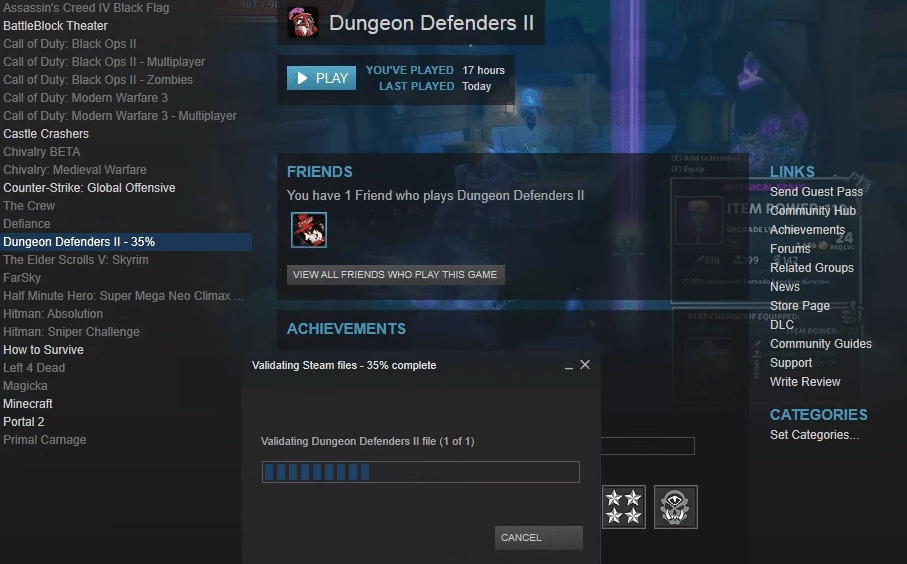
In this game, you just have to build traps and prevent monsters from completely taking over the castle. There are many stats that you can level up in this game. According to players, the most important stat is speed and you need to pump it to reach the other side of the map quickly. You unlock different utilities as you level up which can make it easier to deal with the goblins and other monsters.
A lot of players have brought up issues with the installation of this game. Whenever they try to install, they run into the prerequisites error in Dungeon Defenders. Here are a few solutions that can help you install the game.
How to Fix Dungeon Defenders Prerequisites Error?
- Missing Registry Files
If you’re running into an error where the game will say that the prerequisites are unable to install then it likely that you’re missing some registry files. Most of the time, users with this issue will have an outdated OS which can cause similar errors for the game.
So, before anything else, it is best if you can go to the windows settings and manually update your OS to the newest version. When the update is done, you can launch Steam again and try to play Dungeon Defenders again. Hopefully, your prerequisite issue will be fixed at this stage and you’ll be able to launch the game.
However, if you are on Windows 10 and it is updated then you need to check your registry files. A few players were able to get around this specific error by running the UE3Redist.exe file from the Redist folder. You can find the Redist folder in your game files that can be accessed from the Steam client.
But if for some reason you don’t have any file with that name then you will have to create it yourself from the notepad. You can find the procedure on steam forums and then run the executable file after creating it. If you’re not on Windows 10 then you can download the necessary files from the Dungeon Defenders web page.
- Verify Files
The main reason why you’re running into this error is that you’re missing some files needed by the game to work properly. So, if your game doesn’t work by running the registry file in the Redist folder then you should open your steam client and access the game properties.
From there you can easily validate the game files that will help you fix the error. If you’re missing some files, then the steam client will automatically download the missing files on your PC. After the additional download is complete, you can try launching the game again, and hopefully, you won’t have to worry about the install error again.
Other than that, you also need to go through your compatibility settings. After verifying your game files, you need to access the game folder and then navigate to the game executable files. Then you need to right-click and click on the properties option.
From there you need to ensure that the compatibility mode is set to Windows 7 and the game has administrator permissions. That way your installation won’t be blocked by the PC and your game will be able to make changes to the PC.
- Official Support
Most of the time, the error will be fixed after players manually install the registry files. You can download the VCRedist files for the game using your browser. But if you’re still having the installation issue after validating the game files, then you need help from the official support team.
There is a chance that you will have to reinstall your OS. To be sure, you’ll need to give the error information to the official support members and then ask for possible fixes.
That way you won’t have to waste time with useless methods and a professional will look at your specific issue and guide you accordingly. In the meanwhile, you can try reinstalling Dungeon Defenders on your PC. There is a slim chance that it will fix your issue.
So, if you have a good connection then you shouldn’t have any difficulty in removing the game from your PC and then downloading it again.
