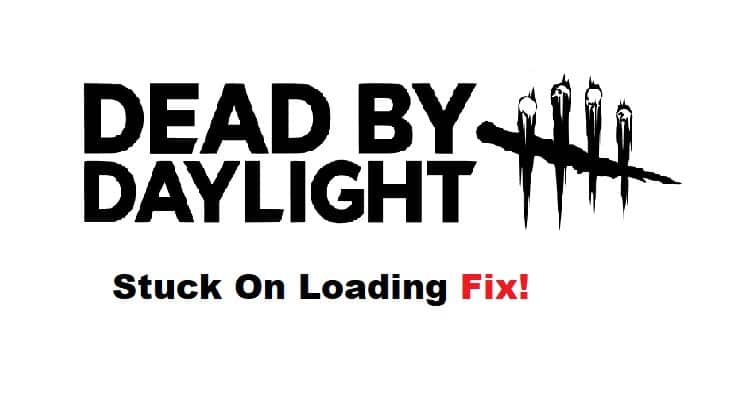
Dead by Daylight is an intense 4v1 multiplayer game and it’s not uncommon to get stuck on the loading screen when attempting to launch the game.
While it may seem frustrating, there are many different ways to fix this problem, each with their own success rate.
Here are some of the best tips and tricks you can try when Dead by Daylight gets stuck on loading or crashes during gameplay.
Fixing Dead By Daylight Stuck On Loading:
- Why Does This Issue Happen?
Dead by Daylight can get stuck on the loading screen due to a number of reasons. The most common cause is a problem with the game’s connection to Steam.
This may be due to Steam being down, or because your network connection is too slow. Other possible causes include an incompatible antivirus software preventing the game from starting up properly and a corrupted installation file which needs to be deleted and downloaded again.
- Check Your Internet Connection.
The first thing to check if the game is taking a long time to load is your internet connection. If you are using your phone’s data, be sure you have a strong signal and that you aren’t in an area with poor reception.
If you’re connected via WiFi, make sure that your WiFi is working properly and that it isn’t being overloaded with other devices. Also, double-check the password and make sure it’s entered correctly.
- Try Uninstalling And Reinstalling The Game.
If you’re having trouble uninstalling the game, try opening the Steam client and right-clicking on Dead by Daylight in your list of games.
There’s an option to remove the game under there. You can then re-install the game from a fresh download. If you are running into problems with this process, we recommend speaking to Steam Support.
- Verify Integrity of Game Cache.
If there is a problem with the game files, for example, if they get corrupted or go missing for any reason, then you should make sure to use this procedure so that you can simply check for the problem.
- Launch Steam and then choose Library from the menu.
- Use your right mouse button to choose Dead by Daylight from the list of games that have been installed.
- Now, choose Properties and then select Local Files from the drop-down menu.
- Select the option to Check the Integrity of the Game Files.
- You are going to be required to wait for the procedure till it has been finished.
- Once done, simply restart your computer.
- Run A Virus Scan On Your Computer.
Make sure that you have a reliable internet connection and update your software. If you’re still having trouble, we recommend running a virus scan on your computer. Here’s how:
Open Windows Defender, select the shield icon at the top right of your screen, select Scan, then Scan Now. After this process is complete, restart your game.
- Clear Out Any Caches On Steam.
When launching Steam try to clear out any caches you have stored there by deleting them. These are usually found in C:\Users\USERNAME\AppData\Local\Valve\. Try to delete everything in this folder so there is nothing left inside it.
