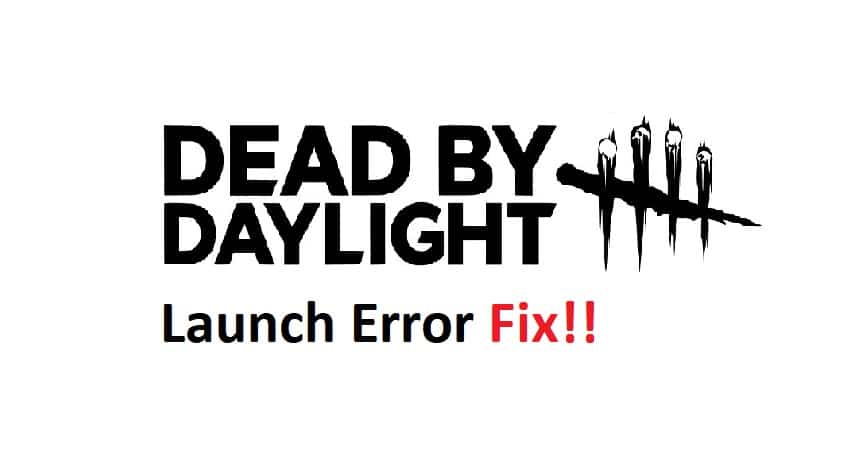
Dead by Daylight has been one of the most successful games on Steam in recent memory, but the launch was plagued with technical issues that prevented the game from being played by many users.
Luckily, there are steps you can take to troubleshoot and fix Dead by Daylight’s launch error in most cases.
This guide will tell you everything you need to know about how to troubleshoot and fix Dead by Daylight’s launch error as quickly as possible so you can start playing as soon as possible!
Fixing Dead By Daylight Launch Error Fix
- Run game as Admin
Running games as Admin usually fix launch issues but sometimes it doesn’t. To run Dead by Daylight as an Admin, follow these steps: Open Steam and Right click on Dead by Daylight -> Select Properties -> Go to Local files Tab -> Check mark Run game as admin -> Save Changes. Restart PC
- Update your graphics card drivers
If you have an Nvidia graphics card, first navigate to your desktop and right click on your desktop. Select Nvidia control panel from the menu.
Alternatively, simply search for control panel from Windows Search or Start Menu. Then select Manage 3D Settings from under 3D settings in left-side navigation bar.
Next, select Program Settings tab at top left of page. Finally, choose Add button and browse to where you have Dead by Daylight installed (by default it is installed in C:\Program Files (x86)\Steam\steamapps\common\Dead By Daylight). Once selected, click OK. Now you should be able to launch Dead by daylight without any errors.
- Update Windows With Latest Build
Update your Windows operating system with latest Windows 10 build.
1) Go to control panel
2) Click on Windows update
3) Update windows with latest Windows updates.
- Install .Net Framework 4.6
Most of dead by daylight errors are due to missing .Net Framework files so install them using below method:
- Press windows+R key
- Type Control Panel in Run Box
- click OK.
- Now go to Programs and Features
- Select Turn Windows features on or off
- Check .Net Framework 4.6 checkbox
- Click Ok
- Restart your PC
- Done!
- Verify Game Files Integrity With Steam
To do so, right-click Dead By Daylight in your Steam library, go to Properties>Local Files>Verify integrity of game cache.
This will re-download all files as of their last update (and check for file corruption). It might take a while depending on your Internet connection speed. If you’re able to join any server afterward that is great! Otherwise, proceed with Step 5.
- Check Event Viewer For Dead By Daylight Errors
Depending on where you experience a problem, there could be errors in your event log. To check for dead-by-daylight errors that might have occurred during launch, run Event Viewer.
Search for dead or by daylight then look for any red error messages related to dead by daylight. Even if you don’t find anything, it never hurts to check just in case.
- Empty Steam Caches
Delete Steam content that could be causing issues with your launch error. To do that, head to your Steam’s Settings > Downloads/Cloud > Clear Caches. Restart your computer if prompted, then open Steam again. Try launching Dead by Daylight again.
