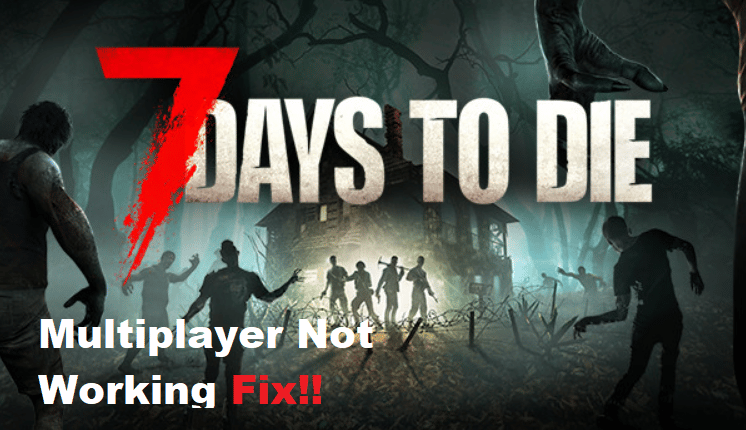
If you’re experiencing trouble connecting to the 7 Days to Die multiplayer server, there are many troubleshooting steps you can take to get your issue resolved as quickly as possible.
In this article we discuss the most common issues that prevent players from connecting and explain how to fix them. This guide will help you get playing 7 Days to Die multiplayer with your friends as soon as possible.
How to Fix 7 Days to Die Multiplayer Not Working?
- Is Your Server Running?
If you’re trying to play 7 Days to Die with friends, but can’t seem to get your multiplayer game running, the first step is to check that your server is running.
A common issue is that players will launch the game client, but forget to launch the server. Make sure that the server has been set up and launched, then check the in-game console or command line to make sure it is indeed running.
If the server is running but you still can’t connect, there may be a problem with your network configuration or firewall settings.
Check the ports being used by the server and make sure they are properly open on your router and firewall. You can find a full list of ports used by 7 Days to Die here. If any of these ports are blocked, you won’t be able to connect.
Finally, make sure that all players are connecting to the same version of the game. If one person is running an outdated version, the connection will not work properly.
If you’ve checked all of these things and you still can’t get your game running, there may be a deeper issue at play. Check out our troubleshooting guide for more tips on how to fix 7 Days to Die multiplayer not working.
- Check Your Connection
When troubleshooting 7 Days to Die multiplayer not working, the first thing you should do is check your connection. Make sure that your internet connection is stable and secure.
You may need to restart your router or modem to ensure everything is connected correctly. Additionally, make sure that any firewalls on your computer or router are allowing connections to the game server.
If you are connected to a public network, such as a library or school network, you may need to check with their IT department to ensure they are allowing gaming connections.
If your connection is stable and secure, you should be able to connect to the game without any further issues.
- Forward the Correct Ports
One of the most common reasons for 7 Days to Die multiplayer not working is due to a lack of port forwarding.
The exact steps for port forwarding may vary depending on your router and network setup, but here are some general steps you can follow:
- Start by determining your IP address. You can do this by typing what is my IP into Google.
- Access your router settings and navigate to the port forwarding section.
- Create a new rule that forwards all traffic from port 26900 to your internal IP address. This will allow incoming connections to your server.
- Create another rule that forwards all traffic from port 26901 to your internal IP address. This will allow outbound connections from your server.
- Save the changes and restart your router.
Once you have successfully enabled port forwarding, try connecting to a 7 Days to Die multiplayer game again and see if it works.
- Disable Your Firewall
If you’re having trouble getting 7 Days to Die multiplayer to work, one of the first things you should try is disabling your firewall.
It’s possible that your firewall settings may be blocking the game from connecting to other players on the server.
To disable your firewall, open the control panel and search for Windows Firewall. Select the Turn Windows Firewall on or Off option and choose the Off-radio button for both public and private networks. Once this is done, restart your computer and then try connecting to the multiplayer server again.
If disabling your firewall doesn’t help with the connection problem, there are a few other steps you can take. For instance, make sure your game is up-to-date, check that you have the correct port forwarded on your router, and see if there are any known server issues reported.
Troubleshooting 7 Days to Die multiplayer can be tricky, but if you take the right steps, you should be able to get it working. So, don’t give up if it doesn’t work the first time—just keep trying different solutions until you find one that works for you. Good luck!
