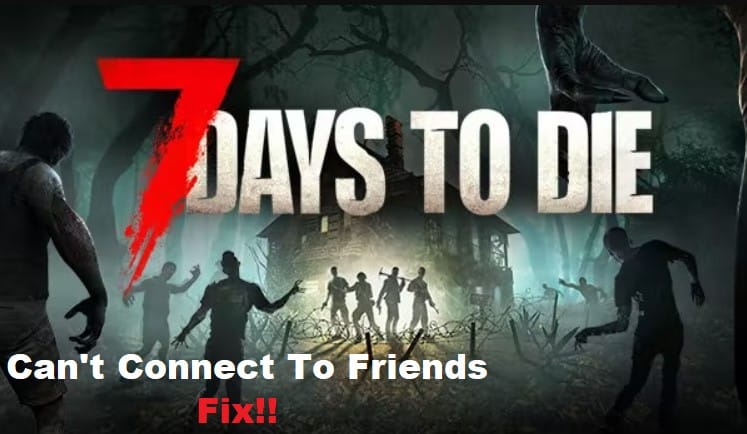
If you’re having trouble connecting to a friend’s game in 7 Days to Die, you’re not alone. Many players encounter this issue and it can be frustrating.
Fortunately, there are some simple steps you can take to troubleshoot and hopefully solve the problem. In this article, we’ll look at the common causes of the problem and provide some tips on how to fix it.
7 Days To Die Can’t Connect To Friends Game
- Verify That the Game Is Up to Date
If you’re having trouble connecting to a friend’s game in 7 days to die, the first step is to make sure that both of you are running the most up-to-date version of the game.
Outdated versions can cause connection issues, so it’s best to verify that both players have the latest update.
To check which version you’re running, open the game and go to the Options menu. On the lower left corner, you’ll see your game version listed. If your version is not the same as your friend’s, you will need to update your game before continuing.
To update 7 Days to Die, open Steam and navigate to your Library. Right click on 7 Days to Die and select Properties.
Under the Updates tab, select Always keep this game up to date. This will ensure that 7 Days to Die will always be up-to-date.
Once both players have verified that their game versions are up-to-date, they can attempt to connect to each other’s games.
- Check That You Are Using The Correct IP Address And Port
If you are having trouble connecting to your friend’s 7 Days to Die game, the first thing you should check is that you have the correct IP address and port number.
In order for two players to connect to each other, they must both be using the same IP address and port number. To make sure you have the right connection information, follow these steps:
- Have your friend give you their IP address and port number. Your friend can find this information by typing `open ports` in their 7 Days to Die console.
- Open the `Multiplayer` menu in your game and select `Direct Connect`.
- Enter your friend’s IP address and port number in the appropriate fields.
- If the connection is successful, you should be able to join your friend’s game.
If you still can’t connect to your friend’s game after following these steps, there may be a problem with your network connection or firewall settings.
- Verify That Your Firewall Is Not Blocking The Game
When you are trying to connect to a friend’s game in 7 Days to Die, the most common cause of connection issues is that your firewall is blocking the game.
To ensure that your firewall isn’t blocking the game, you will need to check your security settings and make sure that 7 Days to Die is allowed through the firewall.
To do this, open your computer’s control panel and navigate to the security settings. From here, you can choose to allow or deny specific programs or applications access through your firewall.
If 7 Days To Die is not already listed as an allowed program, you will need to add it by manually entering the location of the executable file.
- Try Connecting To The Game Using A Different Computer
If you are having trouble connecting to a friend’s 7 Days to Die game, it could be a number of things. Before trying anything else, it might be a good idea to try connecting to the game using a different computer. This can help rule out any hardware issues that could be causing the connection issues.
When connecting to the game from a different computer, there are a few things to keep in mind. First, make sure that both computers are on the same network, as this is a requirement for online play.
Then, ensure that the game is open on the other computer and that your friend has invited you to join the game. Finally, make sure that you are both using the same version of the game.
Once these steps have been completed, you should be able to connect to your friend’s game. If you are still having difficulty, then it could be an issue with either computer’s firewall settings or anti-virus software. In these cases, it might be necessary to manually adjust your security settings before being able to connect.
