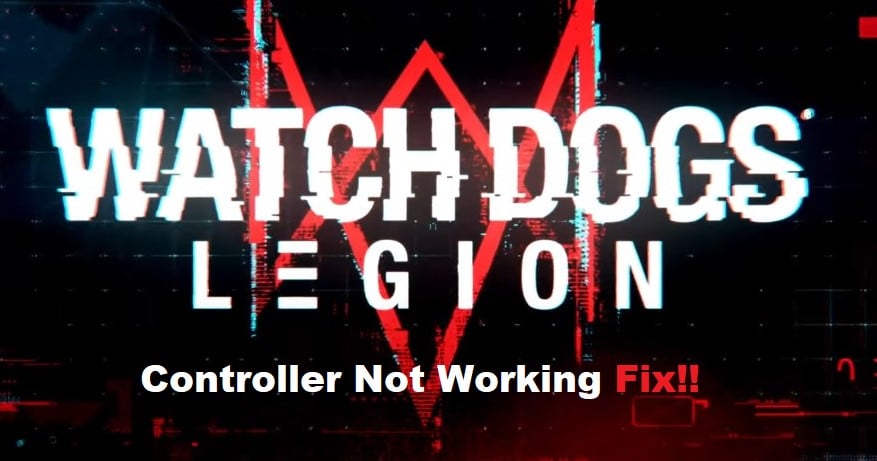
The permadeath aspect of Watch Dogs Legion is pretty unique and brings an increased level of immersion to each mission. You’ll have an amazing time with this feature enabled, and the objectives will become far more engaging. Players have been pretty happy with the overall storyline brought forward by this game.
Watch Dogs Legion Controller Not Working Fix
However, a common issue that users face with this game is that the Watch Dogs Legion controller is not working. This issue is most common for PC players, and here is how you can get the desired performance from the controller.
- Disable Big Picture Mode
The controller issue was most common for users on Big Picture mode, and you need to exit out of this mode to get the Watch Dogs Legion working with the input device. Make sure that the overlays are disabled through the background applications, and then try moving the characters with your controller. Ideally, the issue should be fixed at this point, and you won’t have to worry about the controller problems again.
- Reboot Client
If the problem persists and you are not using big picture mode on Steam, rebooting the client should do the trick. All you have to do is to open up the task manager and terminate all operations related to Steam. Once Steam is fully closed from the list of background processes, just launch the client one more time and then load Watch Dogs Legion. Hopefully, this time around, the game will pick up input from the controller.
- Limit Background Applications
Sometimes, the controller won’t respond to any input in Watch Dogs Legion because of the interference from background applications. While overlays from communication platforms do help with the gameplay, it is not always a good idea to keep a ton of apps open in the background. So, you just have to limit these background applications and then proceed with the controller connection.
- Update Client Configurations
At this point, you just need to update the general controller settings from the Steam client. Open up the client settings from the top left section and proceed with the controller options. You need to check the support for either Xbox, PS, or General gamepad before accessing the game again. Updating these settings should refresh the controller connection, and you will be able to secure a response from the game. So, just check the gamepad settings and then open up Watch Dogs Legion one more time.
- Reboot Your PC
If the issue is not fixed at this stage, you just need to check the port connection and then reboot your PC completely. Make sure that there is nothing wrong with the controller and that the type of input unit you’re using is compatible with the PC. That will only take a few seconds, and rebooting the PC will be enough to fix the Watch Dogs Legion controller issue. However, if the issue is with the controller itself, then the only logical thing left to do is to try out a different controller with your unit.
