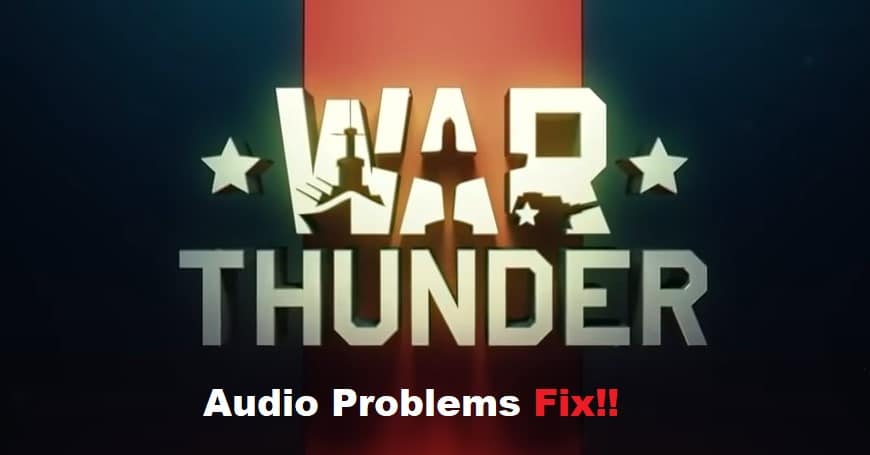
The audio in War Thunder has always been buggy, but users have been running into a ton of issues after the recent update. There is no doubt that this game is pretty enjoyable, but many players have left this title after struggling with audio problems for weeks. Luckily, it is not that difficult to address these audio issues most of the time.
If you’re planning on starting this game as well, go through a few of these common audio problems and fixes. Hopefully, you will be able to save yourself from these sound issues, and the game will work perfectly for you.
How To Fix War Thunder Audio Problems?
- No Sound From War Thunder
Sometimes, there won’t be any sound coming from the game, from the menu music to the in-game engine sound. You won’t be able to get any audio cues, and your opponents will be able to sneak up without you realizing a thing. So, if you’re in the same shoes with no sound coming from War Thunder, make sure to check the volume mixture as well as launcher configurations.
Mostly the players were able to address this situation by cycling the audio output devices. So, when you’re in the game, switch the audio playback to the speakers and then back to your headset. That should be enough to address this situation with no audio from the game.
- Distorted In-Game Sound
Some players also complain about a distorted sound coming from the game, and this issue is usually more serious than no audio output from the game. So, if you’re also getting similar errors from the game, there is a chance that you’ll have to reinstall the game. A quick file verification will also do the trick sometimes, but the majority of users had to reinstall the game onto their systems.
You can also choose to change the game configurations by accessing the config files in the game folder. From there, you need to change the sound modification status to yes and then save the configuration file. Launch the game one more time, and that should be enough to get smooth audio output from War Thunder.
- Inconsistent Engine Noise
There is no deficiency of reports on issues with the engine noise, and you’ll run into a ton of complaints complaining about the same issue. Inconsistent engine noise is pretty frustrating, and you won’t be able to hear any vehicular sound in the game. So, if all the sound and UI work perfectly, but you’re not able to get any engine sound, try to relaunch the game before anything else.
If the relaunch doesn’t fix anything, then you should check the volume settings through the launcher as well as the in-game configurations. Turn down the volume a bit and then queue up for a match. Hopefully, you won’t have to worry about missing sound anymore.
- Shallow Sound
Another common audio problem from War Thunder is the shallow sound coming from the game. You’ll be able to hear everything clearly, but the sound will be too shallow, and you’ll miss some audio cues. In this situation, you might have to refresh the sound drivers installed on your computer.
However, to further limit the issue, you should try rebooting your PC first. If the issue is not fixed after restarting the system, then you will have to remove the sound drivers by accessing the device manager and then reboot the PC one more time. Your Windows will download the necessary drivers, and you won’t have to deal with the same issues again.
- Spatial Sound Issues
After the update, issues with the spatial and the multi-channel sound were pretty apparent, and users had to also disable these features to enjoy a comprehensive session. So, if you’re not able to get the audio from the game, make sure these features are turned off from the game configurations.
Overall, these were a few issues that users have to deal with when playing War Thunder. You won’t be able to get anywhere with the game without proper sound, and you need to rely on constant audio output to adapt to the battlefield. Ignoring audio cues will only put you at a disadvantage, so try to reinstall the game even if it takes hours to get all the game files downloaded onto your PC.
