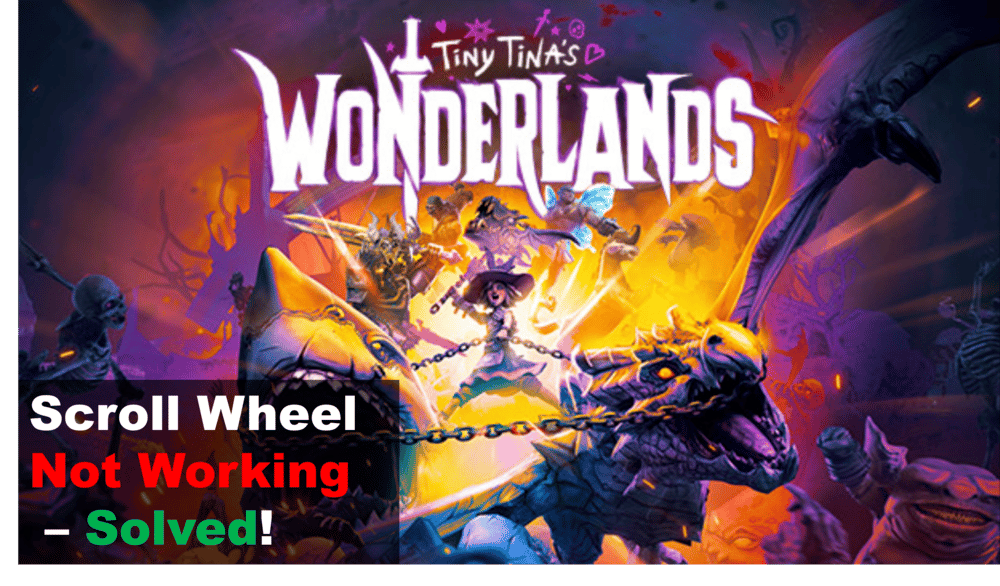
Video games don’t get a lot more chaotic than Borderlands. The franchise is a cluster of fun, unique, and explosive fun. Tiny Tina’s Wonderlands is a spin-off based on the games that offer more of the same, but arguably even better! But, it’s also a game popular for its bugs. The release was shaky because of many issues, and one in particular that some players still face while playing Tiny Tina’s Wonderlands is their scroll wheel not working randomly.
If this has happened to you too, give the solutions given below a shot, as they could help you fix the mess.
Fixing Tiny Tina’s Wonderlands Scroll Wheel Not Working
To get the obvious problem out of the way, try to play another game or use some software to make sure the scroll wheel is working with it. Before trying any troubleshooting steps, you have to confirm that the issue is specifically with Tiny Tina’s Wonderlands and that you aren’t going on some wild goose chase. Once that’s taken care of, try the fixes here:
- Epic Games Notification
Tiny Tina’s Wonderlands was a timed exclusive on Epic Games, which is why a lot of people tend to own the game through that launcher. Unfortunately, nearly everyone facing this problem is often using Epic Games to launch the game. It’s an issue synonymous with the program, and one of many reasons why people tend to trust Steam more than Epic.
Regardless of all that, some players have cracked down the exact problem. It seems to occur only when a notification from Epic Games pops up on the screen. If that’s what’s been happening to you too, a quick solution is to simply press ‘Shift + F3’ once or twice to see if that fixes the problem for you. Sadly, you’re going to have to do this every time a notification pops up, or turn them off entirely. There’s not really any other workaround for it other than this.
- Restart The Game
If pressing ‘Shift + F3’ wasn’t enough to resolve the problem for you, you’re fresh out of luck. If no button input or workaround you try is enough to get your scroll wheel working again, just try to restart Tiny Tina’s Wonderlands. That could be what it needs to get back to normal again.
We know that it can be really annoying to keep doing that each time an issue like this pops up, but there isn’t another option at that point. If you want the scroll wheel to work despite the first fix not working, restart the game.
- Contact Support
A last resort is contacting 2K support. Someone from their team should be able to talk with you about the issue you’re facing and help come up with a solution. They’ll be able to speak to players and learn specifics about the situation, letting them help with each particular issue. So, give that a shot if nothing else seems to have worked, as that surely will!
