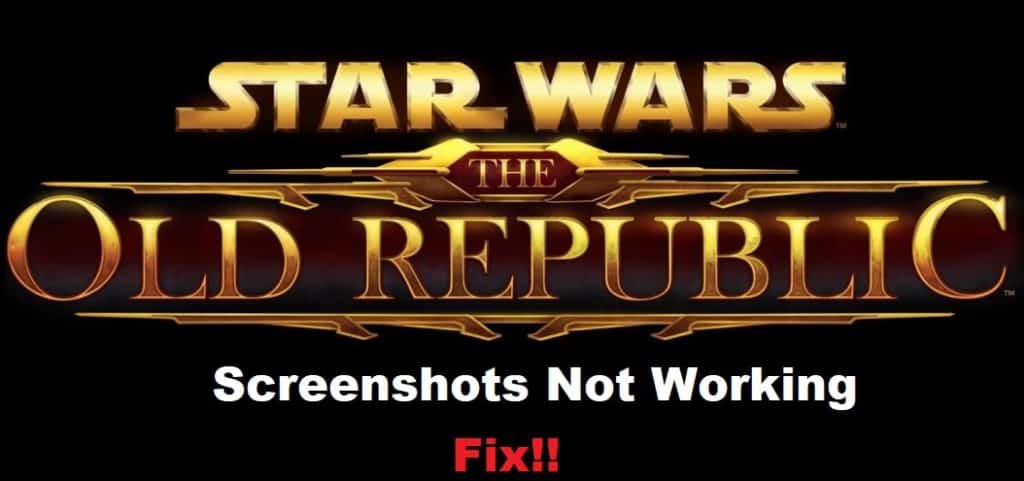
The screenshot tool in SWTOR has always been buggy, and you can’t expect any consistency from this feature. It will keep running into programming bugs, and you won’t be able to snap any shots of your gameplay. For this reason, the majority of users like to rely on third-party snipping tools to get shots from their game.
While some basic fixes should help you get the SWTOR screenshots working again, it is simply better to switch to third-party options. The following troubleshooting methods will further improve your perspective on how to fix screenshots in SWTOR.
How to Fix SWTOR Screenshots Not Working?
- Change Hotkey
Changing the hotkey for the in-game screenshot will fix the situation with missed input. There is a chance that your keyboard is defective or there is some programming bug in the game. In both situations, changing the hotkey to a different key combination will address the problem. Once the Hotkey is updated, just relaunch the game once and try taking screenshots with this new key combination.
- Check Admin Permissions
If the screenshots never worked for your game, then there is a chance that admin privileges are restricted for your game. So, you need to open up the game folder and head over to the game executable files. Right-click on these executable files and then access the properties. From there, you can access the compatibility tab and make sure that admin privileges are ticked.
Once that is done, just confirm these new settings and reboot your computer. Make sure all of the other applications are turned off when you try to launch SWTOR. The issues with in-game screenshots should be addressed at this point, and you’ll be able to take snaps without further complications.
- Progress To Regular Gameplay
Most of the players that complained about this issue mentioned that they were trying to take screenshots during cutscenes. Keep in mind that the screenshots do not work during cutscenes, and then the input will only be registered when you’re in regular gameplay. So, just progress a bit further in the regular gameplay and avoid taking screenshots during cutscenes. If you’re in the same situation, there is nothing wrong with your game, and you just need to wait for the cutscenes to end before taking screenshots using the key combinations in-game.
- Get A Third Party Snipping Tool
Lastly, the best option is to use a third-party snipping tool or the default snipping tool to take screenshots of your game. This will help you take shots of even cutscenes and you won’t have to bother with the key combinations. However, taking too many screenshots or tabbing out of the game will have an impact on the performance of the game, and there is a chance that your game will start glitching.
So, keep that in mind and go with a lighter application that won’t be that heavy on your processing unit. Overall, most users rely on the windows default snipping tool to take screenshots, and this is the only viable option if your issue is not fixed after trying out all of the mentioned fixes.
