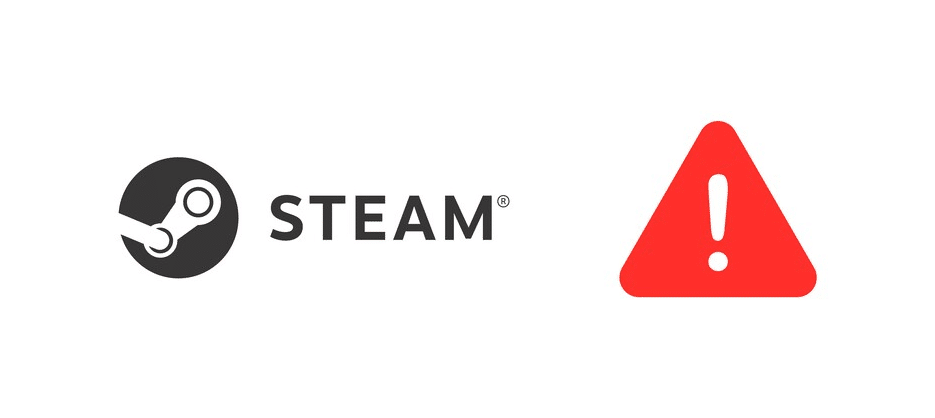
Steam Mover is an application not many might know about, but it is something that every single person who just recently got a new SSD/HDD will love. Whenever people buy new hard drives to replace or go along with older ones, it is very likely they’re going to be moving some games from one drive to the other.
Steam Mover’s sole purpose is to help users with this. Lots of users encounter issues while trying to move games between drives, but this application makes things much easier. However, on rare occasions sometimes the program might present errors too, such as the Steam Mover Error Level 1. Here’s how to solve this problem.
How to Fix Steam Mover Error Level 1?
- Restart the Process
The first solution we’re going to mention is also one of the most obvious ones. Despite it being so obvious, it’s actually quite effective which is why we’re recommending it in the first place. Error level 1 is one of the rarest errors associated with the software, and usually whenever it occurs it doesn’t stick around.
We recommend closing all instances related to the Steam Mover and trying out the process again. If necessary, we recommend trying to restart the computer as a whole, as that can help at times. This is especially the case if you only just set up the hard drive and didn’t restart the computer afterwards. Once the reboot is complete just retry the process and it will likely solve the issue.
- Run Steam Mover as Admin
Another plausible case is restrictions making things difficult for Steam Mover, ultimately resulting in an error message such as this one. There are certain things that some applications aren’t allowed to do on a user’s computer until they’re provided the right permissions to do so. Making said applications run as an administrator can provide it with everything it needs to avoid any such errors.
This is one of the easiest and most effective solutions too. That’s because all users need to do is locate the .exe file for Steam Mover and then right click on the icon. A set of different options will pop up and choosing the one that lets users run the app as an admin will be more than enough to solve the issue in a majority of cases.
- Missing Game Files
Another plausible reason behind this error message popping up is missing game files. When Steam Mover notices that certain files aren’t a part of the moving process, it stops all operations to prevent major issues. Making sure that there aren’t any of these lost files is all that users need to do.
There are two highly effective was to go about doing so. The first is to use the base Steam client in order to conduct a scan on the files of all games being moved. If that doesn’t help, reinstalling the specific game being problematic while moving is the next option and perhaps the best one of all.
