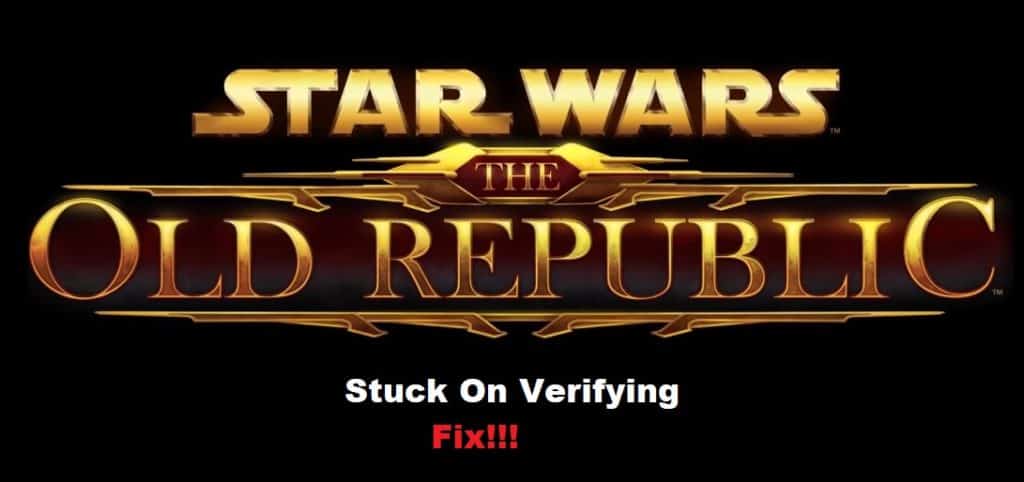
There is no deficiency of bugs that you’ll have to fix with the SWTOR launcher, and players are pretty flustered with the current situation of the game. With every new patch, a ton of bugs enter the game where users are unable to launch the game or get past character creation. Recently, many reports from players underscore complications with Star Wars: The Old Republic stuck on verifying through the launcher.
This verification problem often points toward corrupted files, and there is a chance that you’ll have to download everything from scratch. However, before you do that, try going through these solutions, and you just might save yourself the hassle of downloading everything from scratch.
Fixing Star Wars The Old Republic Stuck On Verifying:
- Verify Game Files
To verify the game files, you need to first open up the steam client and right-click on SWTOR. From there, you can access the game properties and head over to the local files tab to be file verified. Depending upon the power of your system, it shouldn’t take more than a few minutes for the game verification to complete.
Once the verification for the SWTOR files is complete, the client will automatically start downloading the missing files onto the game folder. You won’t have to worry about any input, and after the download is completed, you can start the game, and it should show verification progress through the launcher.
- Get Rid Of BitRaider Files
Some players did say that removing the BitRaider files after exiting out of the launcher helped them fix the verification problems. So, if you’re sure that there are no corrupted files and the Steam client didn’t download any files after checking the file integrity, then you should also remove BitRaider from your game folder.
Just right-click on the game shortcut and go to the file location to access the game folder. From there, you can simply remove the BitRaider folder and then try to open up the launcher again. This should help with the launcher being stuck at zero percent verification, and you’ll be able to see progress.
- Allow Admin Permissions
Admin permissions should be enabled for both the SWTOR file and the executable launcher file as you’re trying to get past the game verification. To check, you need to open up the game folder and right-click on these files to access their properties. From the properties menu, you will have access to the compatibility tab, and you can simply check the option admin privileges option. After that, launch the game again, and hopefully, the verification will continue without further issues.
- Wait For The Next Patch
You should further reach out to the EA support members to help with the situation. There is always a possibility that this patch is bugged, and you need to wait for the developers to send an updated patch to fix the game. So, reach out to the customer support experts and have them help you fix verification problems with the game launcher. Hopefully, you won’t have to waste further time guessing the issue that way.
