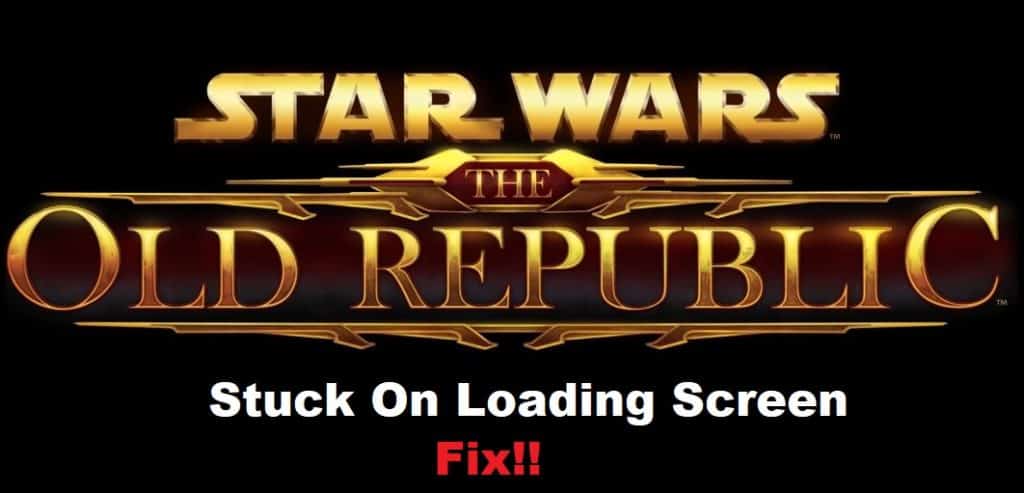
The countless bugs in SWTOR make it one of the most annoying games on the market. However, players still can’t stay away from the immersive gaming experience offered by Star Wars The Old Republic. Even years after launch, you will see a ton of complaints on SWTOR stuck on the loading screen.
This issue can sometimes present itself after an update, and you should be able to fix it using some basic troubleshooting steps. So, if you’re also in a situation with Star Wars: The Old Republic stuck on the loading screen, then try out these fixes.
How to Fix Star Wars The Old Republic Stuck On Loading Screen?
- Reload Steam
Reloading Steam should be your first move if you’re running into this issue for the first time. Most often than not, this loading bug is caused by the game not launching correctly, and reloading Steam should help you around this situation. So, completely exit out of Steam, and then load it one more time.
Make sure all the extra applications are closed, and then you can start Steam one more time. Some users also prefer to reboot their system before relaunching the Steam client. So, make sure you do that as well, and then try starting the game again. Ideally, it should get past the loading screen after a few minutes.
- Repair Game Launcher
Sometimes, you will have to run a repair on the game launcher to get all the files sorted on your PC. Problems with the corrupted field are far too common, and it is not too rare for players to run into situations with missing files.
Luckily, a quick repair should help you find and download all the missing files on your PC. Once the repair is completed, you should be able to launch SWTOR, and it will be able to get past the loading screen.
- Add Exceptions To Firewall & Antivirus
Even if you’ve added the exceptions to the Firewall and Antivirus already, try removing these exceptions and then adding them one more time. These should refresh the game connection, and you’ll be able to address the problem with Star Wars: The Old Republic stuck on the loading screen.
You can also choose to temporarily disable the antivirus and all other security programs on your PC and then try launching the game. Hopefully, this time around, the game will be able to get past the loading screen, and you won’t have to bother with the same issue.
- Contact Support
If you’re launching the game for the first time, try to wait for around 20 minutes before changing tabs. It can take an extensive period to initially load the game when you’re opening it for the first time. So, just be patient and wait for the game to load.
However, if you’re sure that your system specs are more than enough to load the game within a few minutes, then reaching out to the support members is your best bet. There might be something wrong with the game installation, and they will help you narrow down the issue.
