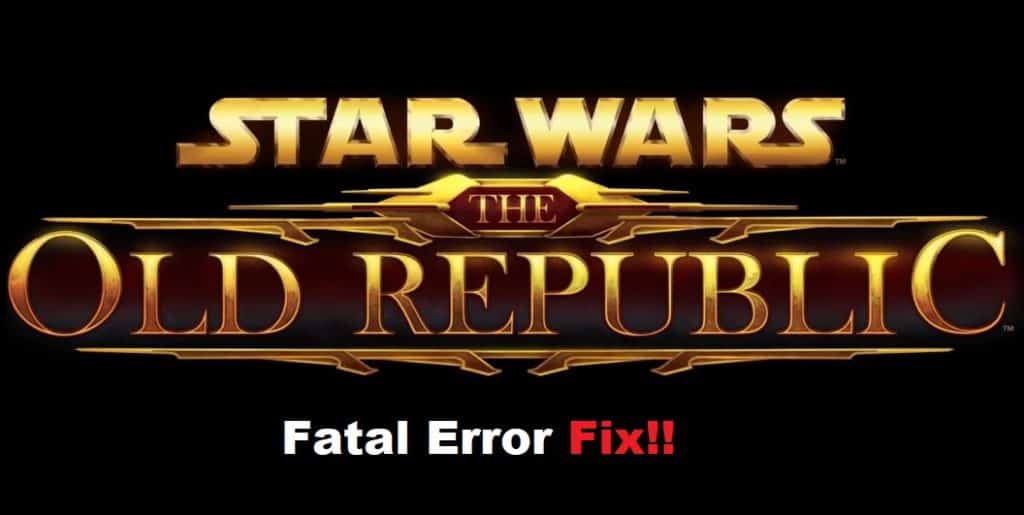
Fatal Error in Star Wars: The Old Republic is too common, and you’ll occasionally run into this error after updating the game or installing it for the first time. Most players are unable to get past the initial launch because of this issue, and they end up deleting the game permanently from their PC.
While it is true that SWTOR is loaded with bugs, and it can sometimes be too frustrating, the immersive gameplay and engaging action are well worth the trouble. So, if you’re also annoyed by the same fatal error in Star Wars: The Old Republic, then trying out these fixes should help you through the situation.
Fixing Star Wars The Old Republic Fatal Error:
- Reboot Your PC
The simplest fix that helped countless gamers get past the fatal error in SWTOR was rebooting their PC completely. If you’re lucky, the same method will help you get the game working again, and once the PC boots back up, you have to make sure all other programs are turned off. There shouldn’t be any extra application running in the background as you try to launch the game.
Make sure to also remove the antivirus from your PC temporarily and then turn it back on after the game launches perfectly. Hopefully, after removing extra apps from your PC, you will be able to get access to SWTOR.
- Reinstall As Non-Streaming
Reinstalling the game as non-streaming is a surefire method that helped almost every single player that was running into fatal errors in Star Wars: The Old Republic. You’ll have to download the game from scratch and disable BitRaider for this process, and it will take up a lot of your time as you try to access the game. However, installing the game as non-streaming addresses all the major bugs with the gameplay, and your experience will be smooth after switching to non-streaming.
To switch, you need to first exit out of the launcher completely and then open the game file location to access the launcher.settings file. Open up this file in the notepad and change the PatchingMode setting from BR to SSN. Furthermore, you need to change bitraider_disable settings from false to true and then save the changes. After that, just delete the BitRaider folder from your game files and try starting the launcher again.
- Check Admin Permissions
However, if you’re not in the mood to switch to non-streaming, then checking for admin privileges should improve your situation. You need to make sure that the executable game files are not restricted through admin permissions. So, simply access file properties and tick the “Run this program as admin” option from the compatibility tab. After that, you can simply save the new settings and open up the launder again.
- Open Up A Support Thread
Lastly, if you’ve gone through all of these steps, reach out to the SWTOR community forums and open up a support thread for further help. That way, you’ll be able to secure help from EA support members without further hassle.
