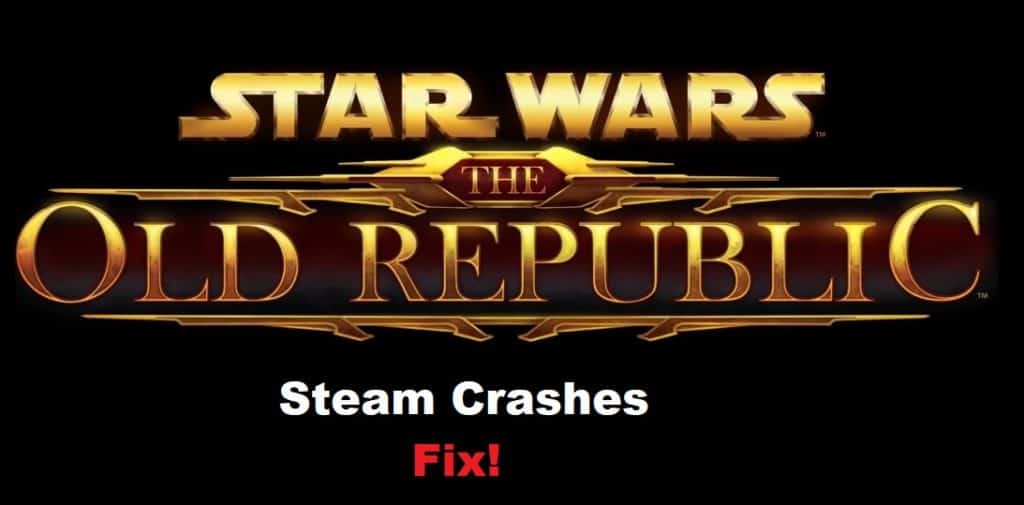
After the recent patch, there have been several complaints on Star Wars Knights of the Old Republic crashing after character creation on Steam. While the game worked perfectly for most players before this patch, users are unable to get past the character creation process. Luckily, this problem is mostly related to the in-game configurations, and turning down some game effects should improve your situation.
If you’re also struggling with the character creation issue and Star Wars Knights of the Old Republic crashes on Steam, then you should try tuning down some game effects and use the compatibility options. The following troubleshooting steps should give you a thorough understanding of how to get the game working again.
Fixing Star Wars Knights of The Old Republic Steam Crash After Character Creation:
- Disable Frame Buffer
While the frame buffering does help with the smoothness of the game, there is no point in keeping this feature on if it is causing your game to crash after character creation. This issue was more common for users with weak computer systems, so if you’re in the same boat, try to access the game settings through the menu and then turn off the frame buffer option. Once the frame buffer has been removed, you can turn on this setting one more time and move forward with the game.
- Remove Soft Shadows
There is no debate that both frame buffer and soft shadows will improve the quality of your gameplay, but you need to wait for a new patch before you enable these features again. So, if the issue is not resolved after simply turning off the frame buffer, removing the shadows should be your next move.
Almost every player was able to fix the issue with the Star Wars Knights of the Old Republic crashing on steam after turning off these two features. So, you need to make sure that both of these options are turned off through the in-game menu, and you can try starting the game again.
- Edit the .ini Settings File
You also have the option of updating the game settings through the .ini settings file in the game folder. So, you need to access the game properties and head over to the folder containing the Star Wars game files. From there, you can browse through the list of game files to find the settings.ini file that can be edited directly without opening up the game.
Turn off both the Soft Shadows and Frame buffering features from this file and then save the file as read-only. Once that is done, you can launch up the client again to play Star Wars without worrying about it crashing after character creation.
- Verify Game Files
The possibility of corrupted game files is always there when you’re dealing with this issue. So, if the situation is not fixed even after updating the game setting, you should go ahead with the verification process. It will take a few minutes for the game files to verify, and the client will automatically start downloading the required files once the verification is complete.
Ideally, all issues with the missing game files will be addressed after you’re done with the game verification. So, if you believe that your game files are corrupted and the crashes won’t stop even after removing all the background processes, then game verification is the only real option for you.
- Use Compatibility Mode
You can further choose to run the game in compatibility mode by accessing the game folder and changing the compatibility options for the .exe game file. Once you find the executable game file after accessing the game, simply access the properties and access the compatibility tab to update the mode to Windows XP Service Pack 3.
After that, you can apply and save the settings before turning the game one more time. Hopefully, this time around, you won’t have to run into the same situation with the game crashing as you try to proceed after character creation. On the other hand, if the issue persists even after trying out all of these solutions, then you need to reach out to the support team for help. They will help you narrow down on the actual issue while guiding you through each step of the troubleshooting step.
