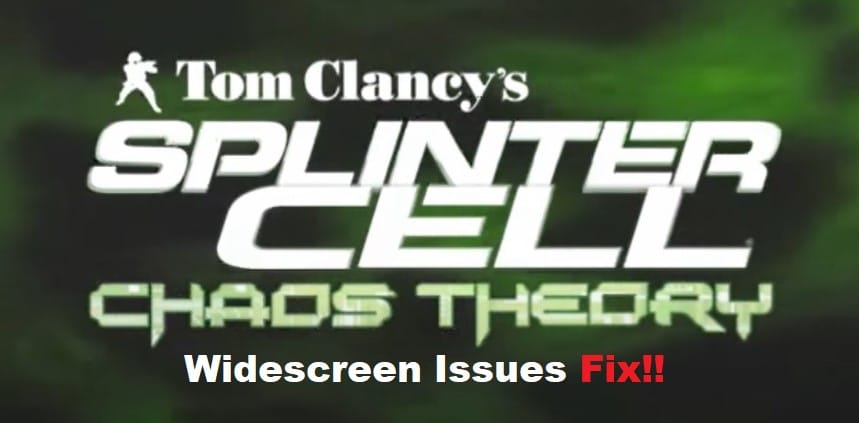
Splinter Cell Chaos Theory is not always the easiest to install and is often loaded with bugs. However, the stealth gameplay brought forward by this game is well worth the trouble it takes to get the game working perfectly. So, even if you’re running into issues like Splinter Cell Chaos Theory not working with the widescreen resolution, make sure to go through basic troubleshooting guides to get the game fixed.
Here are some of the methods that players have used to get the Splinter Cell Chaos Theory Widescreen Fix. Hopefully, you won’t have to spend much time troubleshooting the game, and it will start working perfectly in no time.
Splinter Cell Chaos Theory Widescreen Fix:
- Edit SplinterCell3.ini File
The first method that you can rely on is updating the custom resolution by changing the game configuration files. It can be a bit complicated for some users, but you just have to navigate to the ProgramData folder by enabling it through Windows. It will probably be hidden if you’ve never accessed this folder before, and all you need to do is to enable it through Windows.
Once you have access to this folder, you can navigate to Ubisoft and then open up Tom Clancy’s Splinter Cell Chaos Theory to access the SplinterCell3.ini file. You’ll be able to easily edit the Full-Screen Viewport X and Y from this file, and that will provide you access to the widescreen resolution perfectly.
- Install Mod
There are many websites like game pressure that have made it effortless for games to update the game files without going through any of the steps mentioned above. So, just download the mod from these websites and try to patch it in your game. It won’t take you more than a few minutes to install and use the mod, and the game configurations will be updated. Moreover, you’ll be able to avoid all the hassle of enabling the hidden folder.
- Use ThirteenAG’s Fix
ThirteenAG’s fix that is available on the official GitHub page is the most popular option when it comes to fixing the widescreen issue in Splinter Cell Chaos Theory. So, if you’re still stuck in the same issue, just use the ThireenAG’s fix and check the response from the game. The installation steps are a bit extensive, and you’ll have to paste the mod files into the game directory to get everything in order. Hopefully, you won’t have to bother with any more fixes at this point.
- Check For Missing Game Files
At this stage, there is a good chance that you’re missing some game files. So, browse through the Steam client and verify the integrity of your game for missing files. If the files are indeed missing, the client will download the missing files for you, and you won’t have to bother with further updates.
You can also choose to contact someone from Ubisoft support or head over to the community forums for help. That way, you’ll be able to secure professional support relevant to your specific issue.
