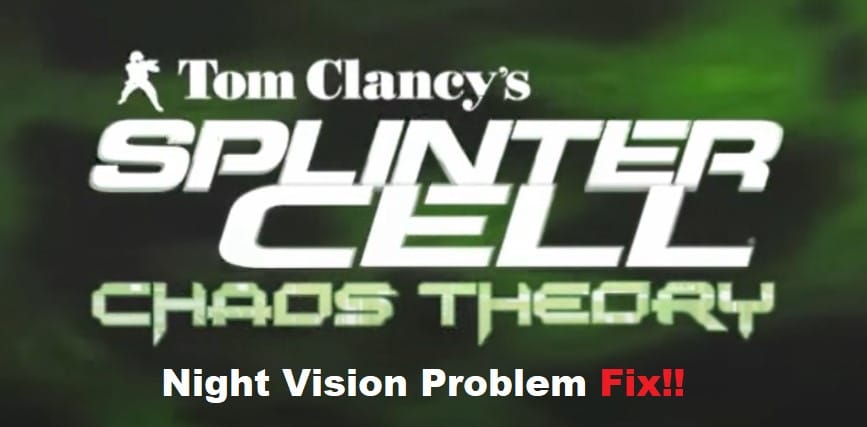
When you’re aiming for the ideal stealth gameplay, playing Splinter Cell Chaos Theory should be your only option. The unique tactics that you have to pick up in this game are a bit hard to perfect, but the experience is incredibly fun for the players. This game is regarded as the best Splinter Cell title on the market, and you won’t be disappointed with this purchase.
However, a common issue with this game is that you won’t be able to turn on the Night Vision mode properly. Sometimes, you’ll get stuck between objectives because of this error, and here is how you can fix the night vision problem in Splinter Cell Chaos Theory PC.
Splinter Cell Chaos Theory PC Night Vision Problem
- Change Tabs
This game is not that demanding when it comes to system resources, and it will only take you a second to switch tabs. As soon as you go into the night vision mode, make sure to pause the game by pressing escape and then use the alt+tab combination to change tabs. Press these buttons again, and that will open up the Splinter Cell Chaos Theory window on your PC, and the issue with the white screen presenting itself in night vision mode will be fixed.
- Update Game Configurations
Updating game configurations should be your next move, as the shader model detail can directly impact the performance of the night vision mode. You need to simply update the game configurations and bring the shader details back to 1.0. There won’t be any significant changes in the gameplay, and updating the game configurations will serve you perfectly over the long run. So, even if your PC is powerful and can easily support ultra settings, there is no harm in testing out the night vision mode with the shader detail on low.
- Try Changing Resolution
Sometimes, you’ll just have to switch up the game resolutions to get everything in order. Switching to a higher or a lower resolution from the game menu will fix everything with the night vision mode. You don’t have to stay in the updated resolution, and you can easily cycle back to the original resolution when the issue with the night vision mode is fixed. So, just update the resolution of your screen, and then check the response from the game.
- Relaunch Your Game
At this point, you just need to relaunch the game and hope for the best. A quick relaunch should fix these minor bugs as long as you’re cycling through the resolution and game configuration. Make sure to also exit out of any overlays you’re using currently and close out of extra applications as you’re launching the game.
Ideally, the issue with your game should be fixed at this stage, but there is no harm in reinstalling the game before contacting the experts. There might be something wrong with your game, and the only reliable method of fixing these issues is to contact the expert from the support team. So, make sure to reach out to customer support and explain this issue to them.
