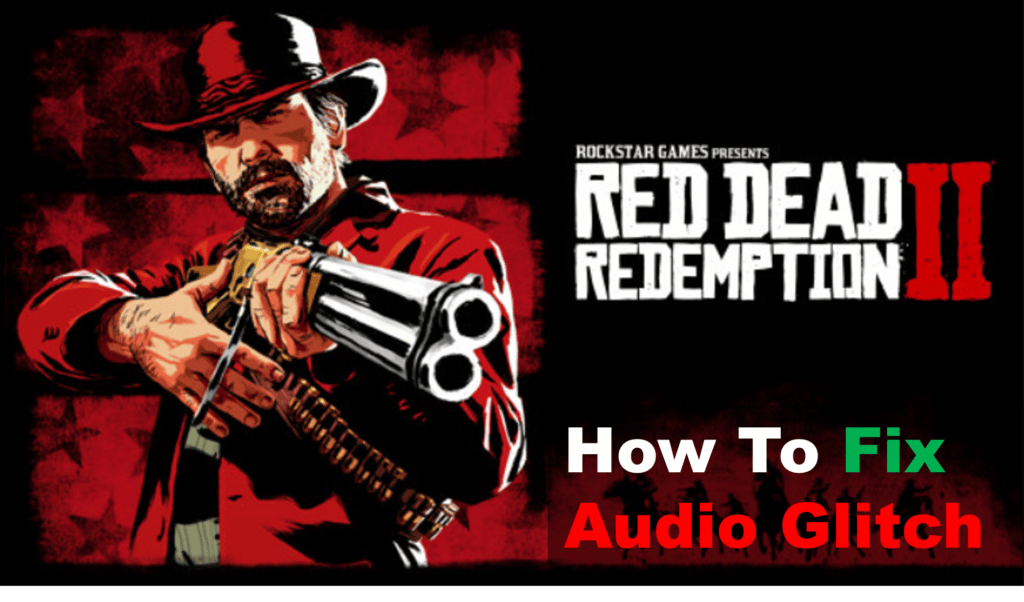
From start to finish, Red Dead Redemption 2 is an unbelievably beautiful experience filled with amazing scenery, lovable characters, a great story, and lots more. The game’s soundtrack and audio design are fantastic too, but there’s not a lot to enjoy there if you constantly have issues with it. Unfortunately, facing an audio glitch while playing Red Dead Redemption 2 on PC is very common. But, there are plenty of solutions that you can try for it, which are listed below!
Red Dead Redemption 2 Audio Glitch
- Change The Sample Rate
The sample rate of your audio settings is more often than not the reason behind this issue. If you don’t have it set up correctly, it can cause crackling, static, and other audio issues with the game. So, before trying to get into anything too technical, simply change the sample rate in your audio settings.
This is easy to do if you’re on Windows 10. Right-click the speaker icon on the bottom right of your screen. Once you do that, select ‘Playback Devices’ and then double-click the required device. Once you do this, you’ll be able to access advanced options, through which you can change the sample rate.
It’s recommended that the sample rate is set to 192khz when playing Red Dead Redemption 2. Lower settings like 48khz are known to cause issues. Restart the game after applying the change to see if that fixes it for you!
- Disable The In-Game Microphone
It’s not exactly known why, but some users that play the game with headphones have reported that having their microphone enabled caused audio glitches. A possible issue is back-feeding, but there’s no way to know for sure.
Regardless, the more important detail is that disabling your microphone in-game can immediately resolve audio issues. So, launch Red Dead Redemption 2 and head into the game’s settings. From there, just switch your mic off and try to play again. You probably won’t encounter the problem again.
- Tweak Audio Settings
Games have come a very long way, and so has all the hardware that we use to play them. Developers take advantage of these advancements in technology to offer a much more immersive experience to players. For example, you have to surround sound, Dolby Atmos, spatial sound, and other audio settings that completely change the game.
But these same things are ones that often cause problems. If you have any such setting enabled while playing Red Dead Redemption 2, we highly recommend that you switch it off. While they might make the experience better for some, they also ruin it for others by causing more problems than they’re worth.
An example of this could be the issues you’re currently facing with audio in the game. So, simply switch off surround sound, Dolby Atmos features, and any other features you have enabled. Switch to the regular audio output and try to play now. You should be encountering no issues after this.
- Overclocking
When you have a low-end gaming set-up, overclocking can be your best friend. It helps players run games much better than they usually would. However, it also causes problems if you overdo it.
The kind of audio problems you’re facing now is a classic example. So, try to dial things back and don’t overclock as much. Just tamper with the settings a little to make things easier on your system and then restart the game. With lighter settings and less overclocking, audio glitches should be resolved.
- Lack of CPU Support
It isn’t a secret that Red Dead Redemption 2 is a heavy-duty game. After all – all the pretty graphics and high detail are sure to pack a punch. This comes at a cost, though.
Lots of CPUs aren’t supported by the game, and trying to run it on them can result in major problems like audio stuttering. There isn’t anything you can do at that point, other than get a better CPU that’s supported by the game.
End Note
Red Dead Redemption 2 is widely regarded as an amazing game, but it isn’t one without its issues. While audio glitches are common for some players, we hope this troubleshooting guide can help you resolve things on your end!
