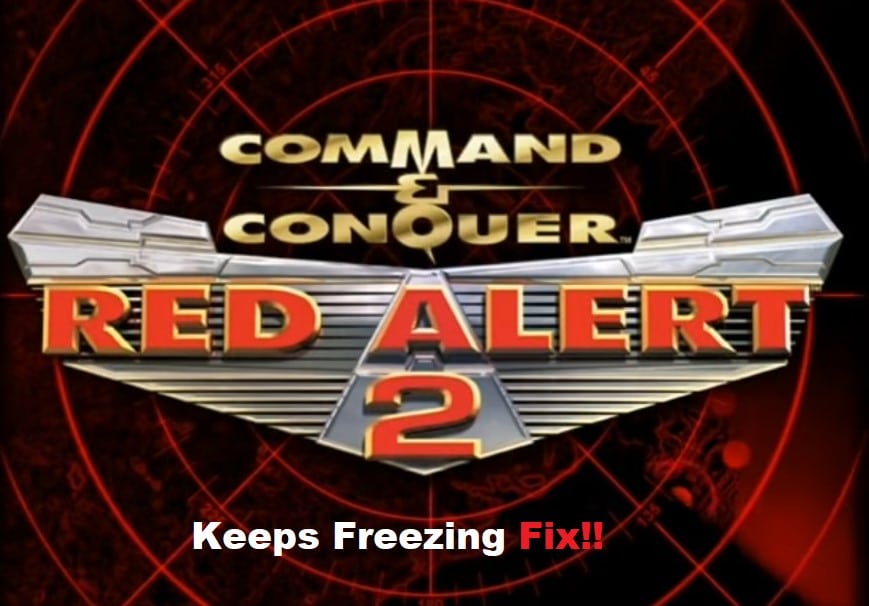
It can be pretty frustrating when you have a high-end PC and still can’t get Red Alert 2 to function properly on your computer. A ton of reports on freezing issues underscore problems with the game lagging at random intervals. You won’t be able to enjoy the game properly and end up uninstalling it after a few days.
The game is mostly frozen visually, while the audio works fine for most players. So, If you’re also unable to get through these missions because the game keeps freezing, then the following list of fixes should help you make progress
How to Fix Red Alert 2 Keeps Freezing?
- Reinstall CnCNET YR Client
Most of the time, reinstalling the CnCNET YR Client should help you address these minor bugs with Red Alert 2 freezing. You can follow the client’s instructions after downloading it from the official CNCNET website and then try playing multiplayer one more time. Hopefully, you won’t get stuck in the same issues, and the game will work perfectly.
- Update Red Alert 2 Directory
You can also choose to switch to the reduced color mode by going to the RA2 executable file and right-clicking on the file to access properties. From there, you can switch to the compatibility section and then enable the reduced color mode. Click apply and then select OK before launching the game one more time.
Some players also pointed out that you will have to update the Red Alert 2 directory with ddwrapper and ts-ddraw before opening up the game again. So, make sure you do that after enabling the reduced color mode.
- Apply Graphics Patcher
The C&C graphics patcher will help you address this issue with Red Alert 2 freezing after every few minutes. You can simply download the patcher from the official support forums and run it after moving it to the game folder. There is no need to worry about any permanent issues, as the patch can be undone by using the patcher again.
Just make sure to make a copy of the original file before running the patch and install Microsoft net framework on the PC before running the patcher. It won’t take more than a few minutes for the patch to apply, and then you can get rid of the patcher before further use.
- Use Windowed Mode
At this point, you also have the option to switch to windowed mode and go through with the missions in this mode. While it might not be the best solution, at least you won’t have to deal with the same lagging issues, and Red Alert 2 will work flawlessly.
Moreover, you have the option of reaching out to the customer support members about this issue. If you’ve not been successful with any of these steps, then the only logical thing left is to contact the expert about Red Alert 2 freezing. They will make the troubleshooting process pretty easy and guide you through each step of the way. So, submit a support ticket and wait for their official response.
