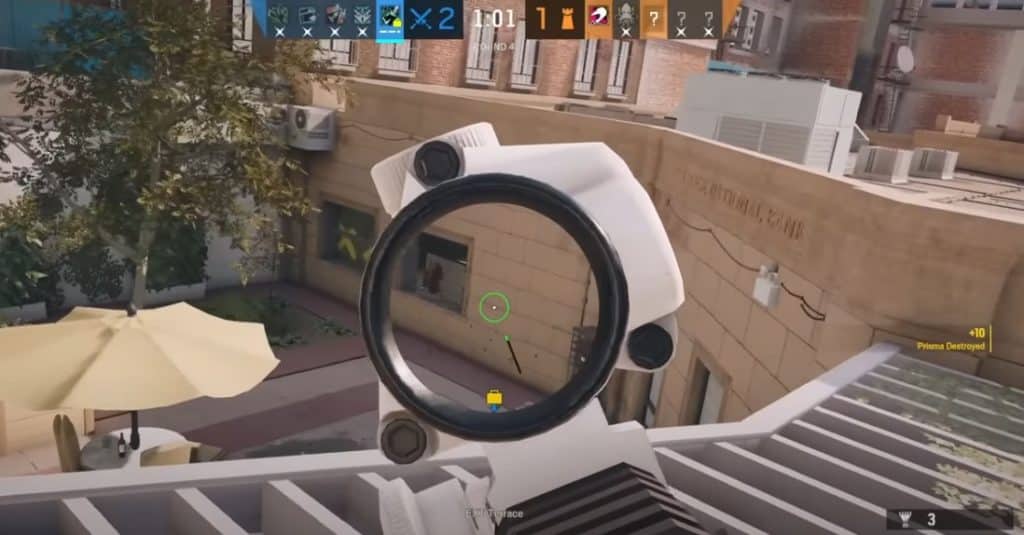
If you are getting frustrated with your mouse and keyboard not working in Rainbow Six Siege, then you have come to the right place. While there are many different reasons why this can happen, this article will discuss what we have found to be the most common solutions to this problem.
Feel free to read over these tips and give them a try, but if nothing seems to work then please make sure to follow these steps closely so you get back into the game and start dominating your enemies!
Rainbow Six Siege Mouse and Keyboard Not Working Fix:
- Delete Configuration Files
The first step is to delete the configuration files. This will reset the game to its default settings. To do this, you need to find the folder where the game is installed. The default location is C:\Program Files (x86)\Ubisoft\Ubisoft Game Launcher\games\Tom Clancy’s Rainbow Six Siege. Once you’ve found the folder, delete everything inside of it except for the GameLauncher folder and Steam_api64.dll file. Reboot your computer and launch the game again. If that doesn’t work, uninstall the Ubisoft Game Launcher from your computer. Make sure to delete all remaining folders in your Rainbow Six Siege installation directory before reinstalling the Ubisoft Game Launcher.
- Uninstall All Software Related To Your Device
Try uninstalling all software related to your device. This includes any drivers, utilities, or other programs that came with your device. Once you’ve uninstalled everything, restart your computer and see if the issue is resolved. If not, move on to the next step.
- Reboot
Try to reboot your computer. This will often fix the problem, as it will reset any drivers that may have become corrupted. If that doesn’t work, try unplugging and replugging in your peripherals. Sometimes this can fix the issue. If neither of these solutions works, you may need to update your drivers.
- Update Drivers
The first step in troubleshooting your mouse and keyboard not working in Rainbow Six Siege is to update your drivers. Out-of-date drivers can cause all sorts of problems, so it’s important to keep them up-to-date. You can update your drivers manually or, if you’re not comfortable doing that, you can use a driver update tool.
- Remove Drivers, Restart PC, Reinstall Drivers
If you’re having issues with your mouse or keyboard not working in Rainbow Six Siege, there are a few things you can try. First, remove any drivers that may be causing conflicts. Next, restart your PC to see if that resolves the issue. If not, try reinstalling the drivers for your mouse and keyboard. Trying these solutions worked for many players as old drivers were conflicting with the rainbow six siege.
- Disable Mouse Acceleration In-Game
One potential reason for your mouse and keyboard not working in Rainbow Six Siege could be that mouse acceleration is enabled in the game. This feature can cause issues with aiming and movement, so it’s best to disable it. To do this, open the game’s settings menu and navigate to the Input tab. Then, uncheck the Enable Mouse Acceleration option. Save your changes and exit the menu, then see if the issue persists. If it does, try another troubleshooting step.
