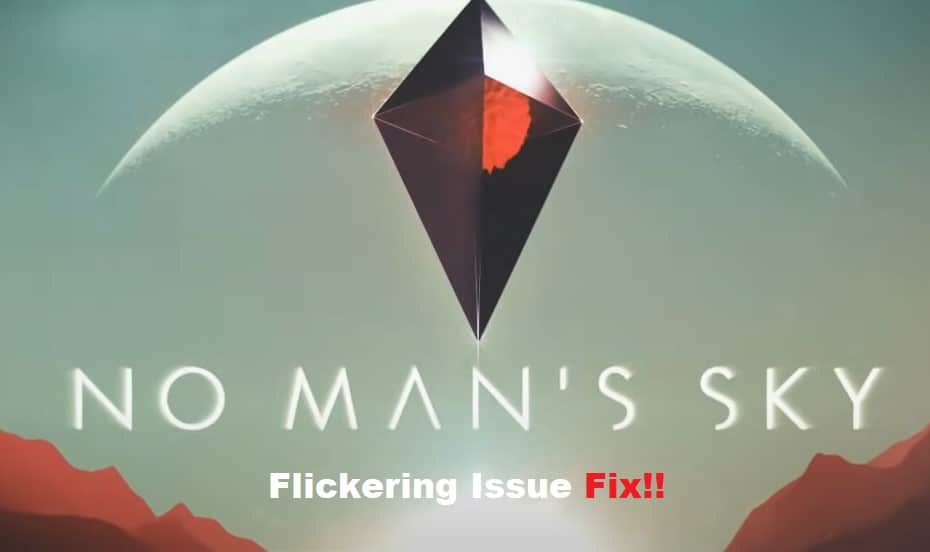
The PC version of No Man’s Sky is still notorious because of the countless bugs that still plague the game. The majority of players spend hours trying to troubleshoot minor errors and glitches in this game. So, if you’re thinking of getting into No Man’s Sky, be prepared to battle through these problems.
An annoying issue that frustrates many players is No Man’s Sky textures flickering. This issue is mostly related to the client, but you’ll have to check the screen resolution as well as the screen mode to isolate the problem. So, here are some fixes to help you along the way when No Man’s Sky is flickering.
No Man’s Sky Flickering Fix:
- Disable Steam Overlay
The Steam Overlay is the primary reason behind issues with No Man’s Sky, and you need to disable this overlay to avoid flickering problems. So, all you have to do is to launch the client and access the game properties. From there, you can disable the Steam Overlay for No Man’s Sky specifically, and that should be enough to address the situation with No Man’s Sky Flickering.
- Limit Background Activity
The background activity can also impact the same issue where you won’t be getting any consistent response from No Man’s Sky textures when there are too many applications operating in the background. So, if you’re in the same boat with multiple background applications, it is a good idea to turn them off for a few moments. That should be enough to help you with No Man’s Sky flickering issues.
- Switch To Full Screen
Sometimes, the fix is as simple as switching to full screen, and you should make sure that you’re using the native resolution of your monitor. Even if you’re in full-screen mode, some users have pointed out that cycling to windowed mode and then back to full-screen mode will address the situation. So, try changing the screen mode, and that should fix your problem.
- Try Using V-Sync
Turning on V-Sync is not always the best choice when you’re aiming for the maximum FPS, but you’re not left with many options at this stage. The V-Sync can be enabled directly through the Nvidia control panel, and you can access 3D settings to turn this feature on or off. So, make sure that the V-Sync is turned on if the texture is flickering.
- Lower Gameplay Graphics
At this point, there is no harm in turning down the graphics settings, as that should be enough to address flickering issues. If you’re sure that there are no issues with the installed drivers, simply lowering the graphics settings should do the trick. So, access the in-game menu and then turn every setting down to its lowest.
- Check Your GPU Drivers
Lastly, you should also consider reinstalling the GPU drivers. You can remove all drivers with DDU and then fresh install updated drivers onto your system. It will take some time, but there is a good chance that you won’t have to bother with the same flickering problems when playing No Man’s Sky.
