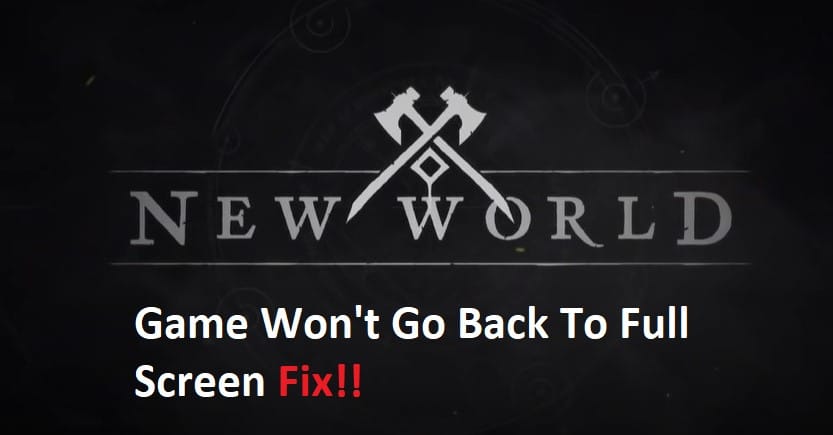
You can’t go to fullscreen since you’re playing the New World game in beta, right? Can I play it in a windowed mode, or does it need a blue box around the screen to work? Learn the cause of the issue and how to fix it in this post.
New World’s borderless windowed mode offers a happy medium between the traditional windowed and fullscreen modes. Users may skip the loading screen while they peruse this game’s other settings.
Even yet, many New World players have complained that the game won’t maximize to full screen. Let’s investigate this problem in depth and come up with a solution.
Resolving New World Won’t Go Back To Full Screen:
- What Could Be The Reason For Not Going Fullscreen
There are some possible causes for your New Word game being unable to exit windowed mode. After doing a clean Windows install or a driver update, your visual devices are now acting strangely.
Your computer’s current screen resolution and refresh rate are modified either by yourself or by Windows updates.
When the game is not full screen, you have encountered a glitch because you inadvertently used the ALT + TAB or ALT + ENTER keys.
You are not playing the New World game as intended since an external graphics program is being used.
- Using Alt+Tab Or Alt + Enter + Shift To Go Fullscreen
When you play the New World beta game in fullscreen mode and then switch to windowed mode by pressing ALT + TAB or ALT + ENTER, you may notice that a blue frame appears around the screen. However, even if you go back to full screen mode, this blue border will always be there.
- Using Other Resolution
You may try restarting the game or your computer, although the majority of users have reported that this method has not been successful in removing the blue frame. We are offering a simple remedy here in order to address this fault in the system.
- Proceed to the Settings menu for the New World game.
- To see images, choose Visuals from the menu on the left.
- Click on Resolution in the menu that appears on the right, and then reduce it below the one that is now selected.
- When you are finished, click the Apply changes button.
- Next, choose Full-Screen from the Window mode drop-down menu that’s located above the Resolution choice. Then, revert your screen resolution to its previous setting.
- Launch the game and check to see whether the blue frame problem is resolved after using this solution.
- Set The Best Display Scaling
In the New World game, you’ll notice that there are sometimes dark bars appearing on the side of the screen. When Windows 10 does an update on itself, this may occur as a result of a change in the display settings for your machine. You will need to adjust the settings for your display in order to resolve this problem. To accomplish this:
- You can access the Display Settings menu by right-clicking anywhere on your Windows 10 desktop and selecting that option.
- Click on the arrow next to the “Scale and Layout” option to expand the dropdown menu, then choose the one that says “100%” (this is the preferred setting).
- If the problem still exists, go to the Resolution section of the Scale and Layout menu and try out a few alternative resolutions to see if any of them resolve the issue.
- Using Steam Launch Options
Users who have New World installed on Steam are the only ones who will have access to the Steam start choices.
Players have the ability to access almost all of the games in their Steam library in either the Windowed, Borderless Windowed, or Fullscreen mode by using this function. Additionally, you have the option to optimize the frame rate using Steam’s Launch Options.
- You may find New World in the Library section of Steam.
- Use your mouse’s right button to choose [Properties].
- In the text zone designated for launch choices, enter the parameters that you choose.
- When you are through making adjustments, close the menu.
- Simply typing -fullscreen at start time will bring up the full window.
- Simply typing -popupwindow at start time will cause the game to begin in the Windowed Fullscreen / Borderless Windowed mode.
- Simply using -window at start time will cause only the Windowed mode to be used.
