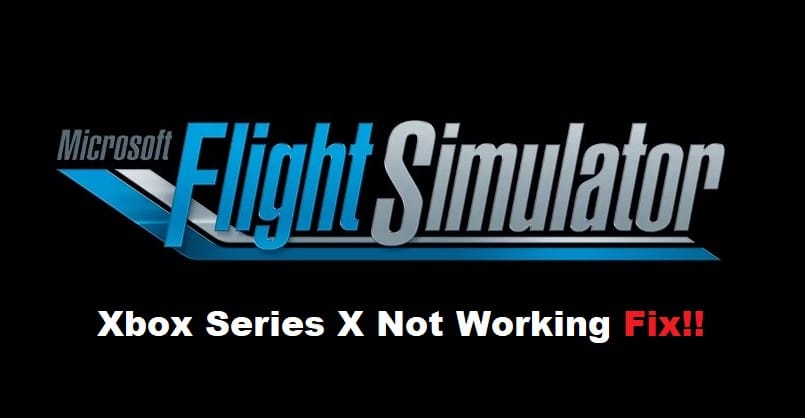
Microsoft Flight Simulator can be a bit buggy at times, and you’ll struggle a lot with this game while playing on Xbox series X. There have been many complaints about Microsoft Flight Simulator Xbox Series X Not Working. Most of the time, this issue is related to the local save as well as the profile settings.
It can be very frustrating to deal with this bug at times, and you’ll have to go through various fixes to narrow down the issue. So, if you’re in the same situation with the Microsoft Flight Simulator not working on your console, just follow through with some of these methods.
Fixing Microsoft Flight Simulator Xbox Series X Not Working
- Remove Local Save File
Deleting the local save is the quickest method of fixing the issues with the Microsoft Flight Simulator. You can directly access the saved data by pressing the Xbox button and then selecting the My games option from the guide.
After that, you just have to browse to the simulator and then manage game addons to select the saved data. At this point, you just have to delete all the local data, and that would be it when it comes to launching issues. You can try opening up Xbox Series X Flight Simulator one more time, and it should work.
- Use A Different Profile
Some players also pointed out that they had to switch profiles to access the simulator. So, go to the account settings and then remove all the current accounts from the Profile system. After that, you can add a different account to the profile settings and then check the response from the game. It should work without further complications at this stage.
- Try Power Cycling Your Console
Sometimes, the bug can also be addressed by quickly power cycling the console. So, if you’ve not rebooted the console at this point, just shut it down completely and then remove power from the console for 10 minutes. You can turn the console back on after ten minutes have passed, and that should help you through the launching errors with Microsoft Flight Simulator.
- Re-Install The Simulator
Reinstalling the simulator is not always the best option, but you’re not left with many choices at this point. So, remove all the files related to the simulator from your console and then download everything from scratch. This will take care of the corrupted files, and you’ll be able to get into the simulator without worrying about launching issues again.
- Re-add Your Profile
Re-adding the profile can also work sometimes if you’re not that fond of the idea of using a different profile. So, access the profile system settings one more time and then remove your current account. After that, you can reboot the console one more time before adding your profile back to the game.
- Ask Customer Support
You should also try reaching out to the customer support experts regarding this issue with the simulator. They will guide you on how to best manage the issue, and you won’t have to spend hours trying to fix the simulator yourself. So, make sure to reach out if you’re unable to put your finger on the exact problem.
