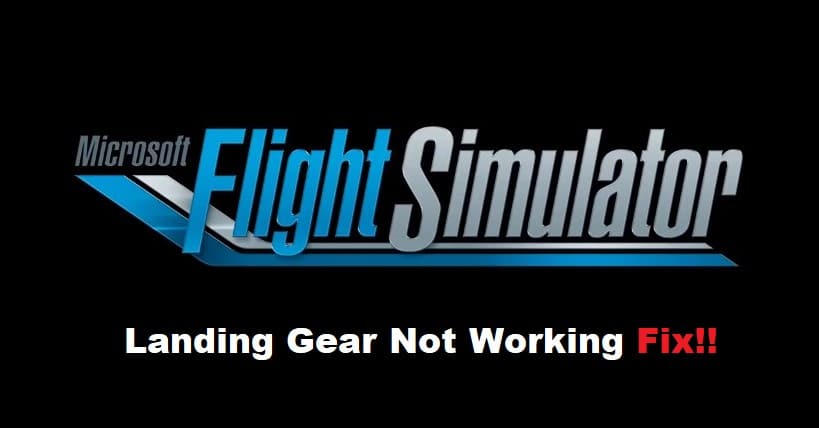
Microsoft Flight Simulator can be a bit complicated at first, and you should try to rely more on the autopilot features to get through the flight plan. While some players do describe the gameplay as boring, you’ll still enjoy a realistic flight experience with the Microsoft flight simulator. So, if you want to enjoy a laid-back experience with Microsoft Flight Simulator, it is not a bad choice.
The only issue that some players have with this game is that sometimes the landing gear won’t work. Usually, you’re just missing a few steps, and here are a few things that you can do when Microsoft Flight simulator landing gear is not working.
How to Fix Microsoft Flight Simulator Landing Gear Not Working?
- Decrease Speed
Start by decreasing the speed of your plane before anything else to narrow down the issue. Most of the time, users don’t bring down the speed, and the landing gear doesn’t deploy because of the fast pace. So, you should bring down the speed to around 160 knots, and that should be enough to help you deploy the landing gear.
- Change Flap Orientation
Sometimes, you’ll have to adjust the orientation of the flaps as well to quickly bring the speed down. So, if the speed is way above the 160 knots range, try to change the orientation of the flaps for maximum air resistance, and you’ll notice the desirable response from these flaps.
- Try A Different Plane
It is also possible that the simulator is bugged, and you have to switch to a different plane to get everything in order. If the issue gets fixed after switching planes, you can cycle back to your current plane to find the exact issue. In case the problem with the landing gear comes back after changing the planes again, then you’re likely missing a step, and your plane is going too fast.
- Check Autopilot settings
Autopilot settings are the next thing that you need to check when dealing with the same errors. If you’ve recently updated the simulator configurations, it is not a bad idea to switch back to default and then check the response from the landing gear. Hopefully, that will give you more perspective on the issue.
- Use Cockpit Controls
At this point, you should directly use the cockpit controls to engage the landing gear. If the issue is with the input, you should be able to get the landing gear deployed at this point. You can also cycle between AI controls to see if that fixes your situation with the landing gear not working.
- Check Brakes Again
Lastly, you have to check the brakes one more time and see if they’re bringing the speed down to 160 knots range or not. The landing gear on bigger planes won’t engage, and you need to make sure that you’re within the 160 knots range. Otherwise, the landing gear won’t come out, and you will be stuck in the flight plan. So, keep that in mind and check the brakes one more time to slow down the plane.
