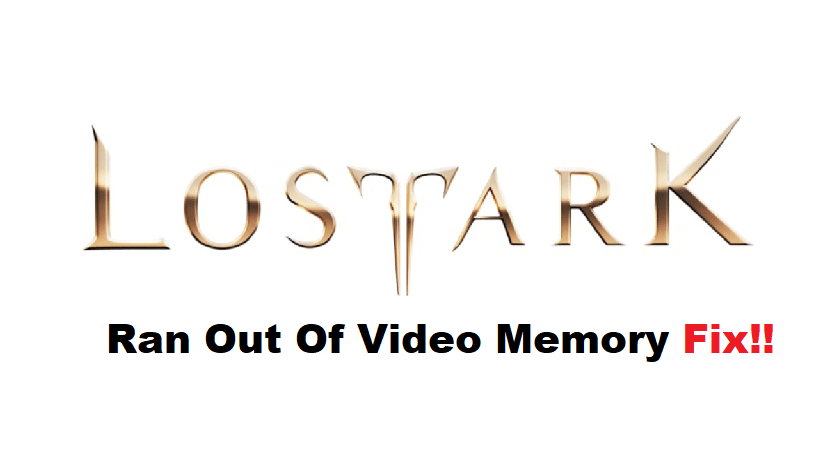
Lost ARK might be an amazing game, but there are still a ton of issues that have yet to be addressed by the title. If you browse the community forums for a few minutes, problems like Lost ARK running out of memory will be apparent in no time. So, if you’re planning on starting this game, there is a good chance that you will also have to deal with these complications.
The upside here is that it is not too difficult to address these issues. It will only take a second to address these complications, and it all comes down to freeing up more system resources for your game. So. simply follow through with these solutions, and everything will be in order.
How to Fix Lost ARK Ran Out of Video Memory?
- Change Virtual Memory Configurations
Start by updating the virtual memory configurations in your game to isolate the issue with Lost ARK. To do that, you will need to access the advanced system settings by right-clicking on the Windows icon on the bottom right of your screen. From there, you can access the performance options and navigate to virtual memory options.
At this point, you need to disable the automatic management of paging file size and simply set the custom size according to your installed RAM. The system will need a quick reboot after you update these settings, and you can try to launch the game one more time after updating the virtual memory configurations.
- Try To Limit Background Activity
It might just be the background activity that is limiting any response from the game, and you should further isolate the issue by removing all the apps from the background. Just open up the task manager and remove all the applications, even if it is related to antivirus or VPN on your PC. Once that is done, you need to further end the Steam client task and launch it one more time to start the game. Hopefully, you won’t have to deal with the same errors again.
- Verify Game Files Through Steam
At this stage, you should relaunch the client and then go through the file verification routine. There is a good chance that you’re missing some game files, which is why you’re unable to address this issue. So, to fix this situation, just verify the game files through the Steam client, and it will download all the missing files for you. Once the verification is complete and the client is done downloading the missing files, you can test out the game for the same error.
- Make Sure Steam Overlay Is Turned Off
Lastly, you might just need to turn off the Steam overlay to get ahead of the memory issues. This problem is primarily persistent in weaker systems, and you should focus more on upgrading your device when the problem is not fixed, even after going through all of these fixes. However, if you’re sure that the system resources are more than enough to support the game, just reach out to customer support, and they will help you address this situation.
