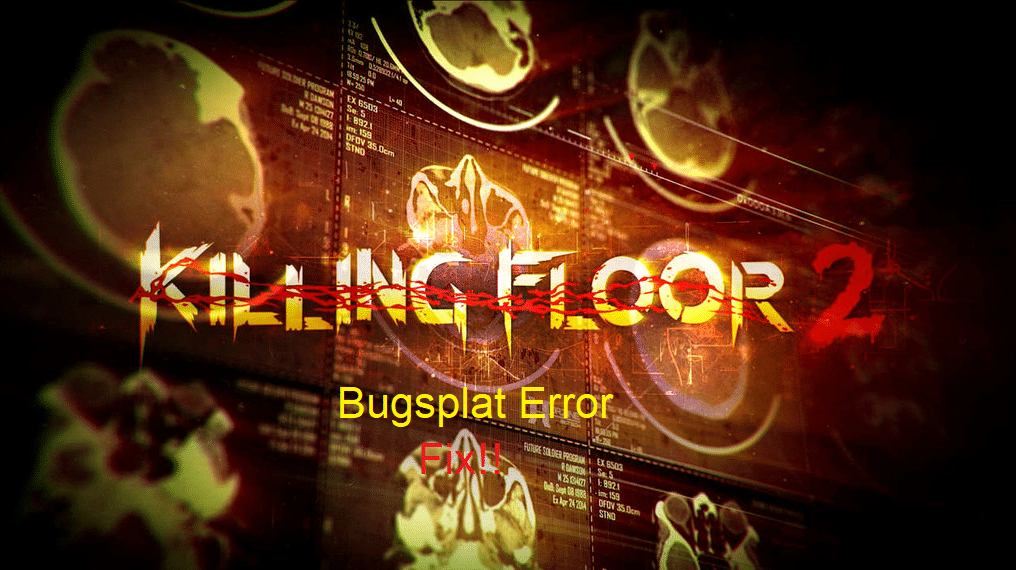
Animation canceling is an important part of this game. Instead of letting the whole animation play out, you can just use another action to cancel the animation of the previous action. Sadly, this mechanic does not work for every action but you can still use it to minimize the time it takes for your character to heal fully.
You can switch to your weapon as soon as you’re healed to cancel the animation.
Unfortunately, several players have reported running into the bug splat error in the Killing Floor 2. If you are also getting this error and your game is crashing while you try to load it then here is what you should do to fix the error.
How to Fix Killing Floor 2 Bugsplat Error?
- Change Game Configurations
One of the methods used by players to fix this error was to change the configuration settings for Killing Floor 2. So, if you have not changed game configurations to this point then you should try that as well. To change the configurations, you will need to open up the game folder and then browse to the “KFEngine.ini” file.
Now, you will have to set the values for max objects, max-stale cache, max overall cache, and package size to zero. Along with that, you will need to set the stale cache days to 30 and then try launching the game again. The bug splat error should be fixed at this point.
If you’re having trouble finding the mentioned statements in the configuration file, then you need to use the find tool in the document and then type in partial names of the statement. That should allow you to save a lot of time and you won’t make any errors while trying to change the configurations.
After changing the values for the mentioned statements, you can save the document and then launch the game through the client. It will load without any issues and you will be able to grind on your main character.
- Verifying Game Files
If the problem is not fixed after managing the configuration files, then there is a possibility that some of your game files are missing or corrupt. Before verifying the integrity of your files, you should first delete all the files related to Killing Floor 2 in your documents folder.
Then you can start the Steam client to verify the game files. If you’re missing some game files then the client will automatically detect and download the missing files after the validation process is done on your PC. It might take a few minutes depending upon your PC specs so be patient.
After the verification is done, you can close the Steam client and then head over to the Killing Floor 2 game folder. From there you need to find the Killing Floor 2 executable file and then make sure that it has administrator privileges enabled in the file properties.
Then you can launch the Steam client again and attempt to load Killing Floor 2. If the issue was with your game files, then that should be fixed at this stage. Load the game to see if you’re still getting the bug splat error or not.
- Clean Install Game
Most of the players were able to fix the bug splat issue by tweaking the configurations from their game folder. However, if you’re not in the same boat and still stuck in the bug splat error then you should remove the game along with all of its content from your PC.
Make sure to remove the cache files from your documents as well as any other folder that is linked with your game. Double-check the Steam library folder and delete the Killing Floor 2 folder if it is still present in the directory.
After removing all the files, you need to reboot the PC and then launch the Steam client again. Now, if it is possible, you should create a separate game library on a different hard drive on your PC. Then you can install Killing Floor 2 onto this new directory and then attempt to load the game.
However, if you don’t have a different drive available on your PC then you can still choose the existing directory to install the game. Hopefully, you will be able to play the game without having to deal with bug splat errors.
