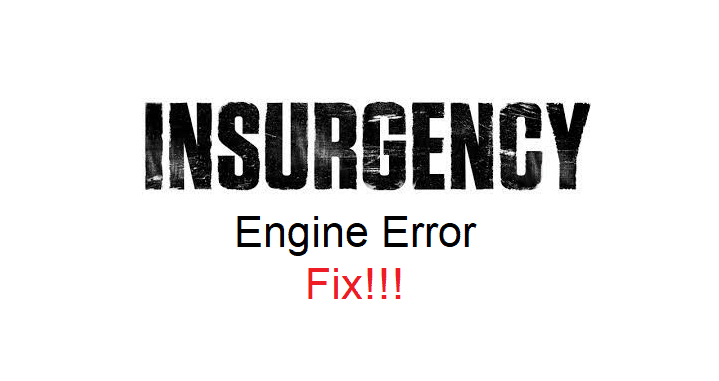
It is always better to keep switching your position in Insurgency because you cannot defend a particular spot alone. Especially, if you scored a lot of kills from a spot then you need to relocate. That way you can maintain the element of surprise and if you keep switching positions then that will confuse the enemy.
On the other side, if you keep camping one spot then that will make your gameplay more predictable and you won’t be able to kill more enemies.
Recently, many Insurgency players have stated that the game will crash to the desktop as soon as they try to load the game. That is why we will be covering some possible solutions that can help you fix the game.
How to Fix Insurgency Engine Error?
- Check GPU Drivers
The reason why the majority of players were running into this issue was because of faulty drivers on their PC. So, if you keep getting the engine error in Insurgency then you should try installing the updated GPU drivers on your PC. Depending upon the error logs, you might have to first remove the existing drivers using DDU and then download the new drivers from the GeForce website.
Make sure to put the model of your GPU on the website to find the compatible drivers for your PC. After removing the existing drivers, you can download the update and that should fix the engine error in Insurgency.
Along with the GPU drivers, an antivirus can also create this problem for your game. So, if you have any antivirus installed that might block your access then you should first remove the antivirus before launching the game.
If you don’t want to remove the antivirus or disable it then you can also create an exception rule through the program configurations. That way you can mark your game as safe and then the antivirus won’t interfere with your game. After changing program configurations, launch the game through the client and it should work.
- Change Resolution
Another thing that you might need to do to fix this problem, is to change the resolution of your game. You can access the game configuration files directly or use the GeForce experience to tweak the configurations of your game. Make sure to set the configurations to the native resolution of your monitor and then save the settings. That will allow you to launch the game and you won’t have to deal with engine errors in Insurgency.
However, the issue might not be the same for everyone. You will have to inspect the error logs of the engine error to see what caused the problem. Some users have reported that they had to switch the game settings to low or medium to get the game working again.
While others had to reinstall the GPU drivers on their PC. So, you can just look at the logs to determine what is wrong with your game and then fix that problem. If you’re not sure then you can also upload these error logs on community forums and other players can help you in figuring out a solution to your specific problem.
- Reinstall Insurgency
Almost all of the players running into this error had issues with graphics drivers. But if you’re sure that your graphics drivers are up to date and there is nothing wrong with the game resolution or other configurations, then you should reinstall Insurgency on your PC.
You also have the option of trying some common troubleshooting steps like validating game files before reinstalling the game if you want to save time. However, if you’ve already gone through all the common steps then remove the game along with the game folder from your PC and then install it again from the client.
That should help you fix the engine error if your game files were corrupted. Still, the surefire method to fix this problem is to inspect the error logs or seek help from other players on the community forums if you don’t know how to check the error logs.
Other players on the forums can take a look at the logs and point you in the right direction. Now, when you’ve isolated the actual reason, you can follow specific troubleshooting steps that will enable you to eliminate the engine error from your game.
