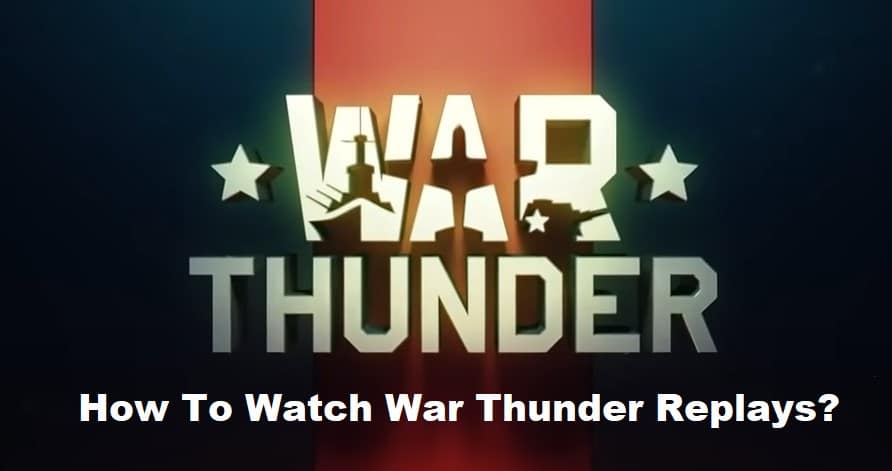
Watching War Thunder replays is one of the most effective ways to learn and improve your skills as an air force pilot, but figuring out how to watch replays can be tough, particularly if you’re new to War Thunder or World of Tanks and don’t know where to start. This guide will show you exactly how to do it in just five easy steps!
How to Watch War Thunder Replays?
Do you want to know how to get the most out of the War Thunder Replay function so that you may turn your match replays into authentic cinematic footage? In this updated tutorial, we will go through the fundamental controls for the replay mode as well as the most helpful advice on the production of cinematic War Thunder videos.
- While you are in the hangar, navigate to the menu tab in the upper left corner of your screen.
- Within that menu, you will find the replay menu;
- click on the menu, and you will see your stored replay files as well as a few auto saved replays in case you forgot to save a replay and want to revisit it.
- As you continue to play additional games, the auto-saved replays will gradually be replaced with fresh replays.
- For instance, the auto-saved replay that was created the longest ago will be removed from the list, and a more recent save will be moved to the head of the queue.
- Anyways, after a significant upgrade, replays of the prior update will no longer be able to be played, so if you have a replay that you desire to preserve or something, then we highly recommend that you record it.
It is strongly recommended that players maintain their Replays for up to one month and then record as many clips as they can before a big update is released since replays will not work forever and will be inaccessible after any major update or patch. please note: replays will not work forever
Replays are automatically saved when playing War Thunder. To rename the replay, go into the game’s Replays list (through the hamburger menu in the upper left corner), click the replay so that it is highlighted, and then click the ‘Rename’ button at the bottom of the window. This will bring up the renaming menu.
You may also access the folder they’re saved in by clicking the Folder icon, which is located in the bottom left corner of the window. Once the folder is opened, you can save the files by dragging and dropping them into a new folder.
Identifying Outdated Replays That Aren’t Currently Available
- Replays may be found in the Dropdown Menu.
- Click open File Folder it’ll open a system folder window.
- You will need to rename the replay files included within that folder in order to have access to them.
- In the game’s Replay window, delete any replays that aren’t being utilized up until the designated replays show.
Best Tips on Using War Thunder Replays
Unfortunately, because of the way that the replays are saved, it is not possible to rewind replays at any time. Judging by the responses from War Thunder’s Twitter, it does not appear that they plan to change this any time soon. Despite how fantastic it is to have an in-game replay feature, it is not possible to rewind replays.
When you are ready to start recording the replay, leave the game and, when you reload it, adjust the graphics settings so that they are as high as they can go for the best possible quality (MAX or Movie recommended).
The Rocket/Rocket camera viewpoint functions OK for explosives but has a tendency to be unsteady when used for the rocket cam. There are occasions when returning to the cockpit view does not operate as planned.
It is recommended that the fly-by camera angle be used no more than once or twice, as it might take a few seconds to get the angle just right for a decent photo. You should only utilize Free View once you’ve taken note of the timestamp and location, since this will make it much simpler to get into position.
