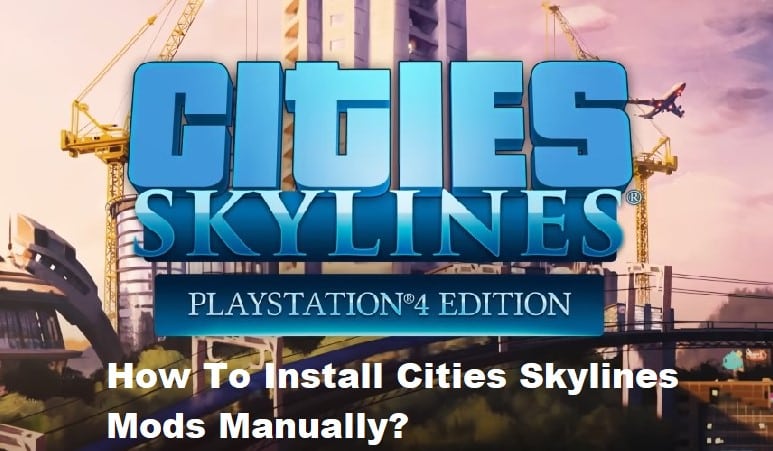
There are some Cities Skylines modifications that can only be downloaded in the form of. package files, and these mods cannot be used using the Steam Workshop. You will need to do a manual installation of any of these modifications in order to make use of them, despite the fact that this process is not too difficult. By following the steps in this article, you will be able to manually install Cities Skylines modifications and have access to a wide variety of awesome new content, including buildings, maps, situations, and more.
How To Install Cities Skylines Mods Manually?
Cities: Skylines provides a wealth of opportunities for players who are interested in modding the game to give it a distinctive and individual feel. You open yourself up to a wide variety of options when you use mod features. You may, for instance, build new buildings and maps from scratch or improve the ones you already have.
You have the option of sharing your own mod with other players of the Cities: Skylines game if you are pleased with it. You may also have a look around the Steam workshop to see what other people who play the Cities: Skylines game have developed and download any modifications that grab your eye. Let’s have a look at a quick lesson on how to effectively install modifications for Cities: Skylines.
- Place the Cities: Skylines mod folder or mod.dll, along with any other necessary components, in this location:
- Add-ons and mods may be found in the following location: C: UsersAppDataLocalColossal OrderCities SkylinesAddonsMods.
- If the mod you are working on does not already have a folder, you will need to create one and name it exactly the same as the game file. Put the file in the folder after you’ve finished with the previous step.
- Now, assuming you’ve followed all of the steps correctly, the structure of your folder should look something like this: “Cities Skylines” “Addons” “Mods”
- AllSpacesUnlockable\
- dll
- Put the directories containing assets.crp files here:
- Assets may be found in the folder located at C: UsersAppDataLocalColossal OrderCities SkylinesAddons.
- Here is where you should put your Cities: Skylines map folders:
- The maps folder may be found at: C: UsersAppDataLocalColossal OrderCities SkylinesMaps.
- Your colorcorrection.crp files (folders) should be placed in this location:
- C:\Users\\
- AppDataLocalColossal OrderCities SkylinesAddonsColorCorrections is the directory that you should navigate to.
Uninstalling a mod is a straightforward process. You may remove a mod in Cities: Skylines by either using the Content Manager tab or by unsubscribing from the Steam Workshop page where you had previously subscribed to the mod.
Launch the Content Manager, go to the Mods tab, and then pick the Delete button on the right side of the screen. This is the procedure to follow if you chose the second option.
To see the modifications that are currently installed, perform the following:
- Launch your library on Steam.
- Choose from the steamapps.
- Open workshop and pick content
- To examine the modifications that you have installed, tap the 255710 button.
- You also have the option of using the finder’s window to do a search for 255710 under the path %STEAM%>steamappsworkshopcontentcommon.
