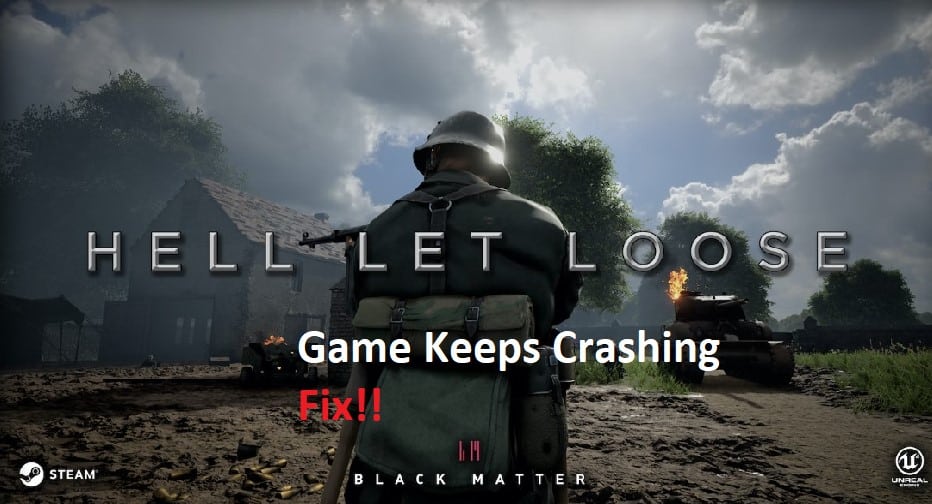
How would you like to troubleshoot Hell Let Loose’s crashes? For new players, there are several things that can cause the game to crash and become unresponsive, but there are steps that you can take to resolve them.
If you’re experiencing crashes or game bugs, this guide will help you fix any issues that may be plaguing your playtime in Hell Let Loose!
Here’s what to do if your game crashes in Hell Let Loose (and some solutions for when it won’t stop crashing).
How to Fix Hell Let Loose Keeps Crashing?
- Verify Your Files
First, we recommend verifying your files. If there are any problems with the installation or download process, that should be a quick fix. To verify your installation of Hell Let Loose:
- From the Steam client, click on Library and then right-click on HELL LET LOOSE and select Properties.
- Select Local Files from the left-hand menu and then click Verify Integrity of Game Cache (you might have to scroll down).
- If any errors are found or if it can’t verify the integrity for some other reason, you’ll see a red exclamation point next to HELL LET LOOSE in your Library list. That means there is an issue.
- You’ll need to locate and delete the Hell_Let_Loose folder within your Steam directory (typically C:\Program Files\Steam\steamapps\common ).
- Run verify game cache again.
- The game should now launch successfully.
- Update Your Drivers
It seems like the game is in a state of constant crashing. First, you should update your drivers, as it might be an issue with outdated drivers. You can do this by following these steps:
- Go to Device Manager by right-clicking on My Computer and selecting Manage.
- Click on the + sign next to Display Adapters, select your graphics card, and click the ‘Update Driver Software’ button.
- Check for Windows Updates
If you’re running Windows 7 or 8.1, head over to the Windows Update section in the Control Panel. In the search box type windows update and then press enter.
If there are any updates available, install them and see if that fixes the problem. You can also check for updates by clicking on View installed updates.
If none of those options work, then it might be a good idea to try uninstalling and re-installing the game itself.
To uninstall, right-click on the game icon in your Steam Library, select Delete Local Game Content, and confirm you want to delete all local content for this game on your computer.
- Reinstall The Game
If you’re experiencing crashes, it could be due to a variety of reasons. To start, try reinstalling the game by following these steps:
- Go to your Steam Library and right click on Hell Let Loose.
- Select ‘Delete Local Content…’.
- Press ‘Yes’ when prompted.
- Once that’s done, go back into your Steam Library and find the new game labeled ‘Hell Let Loose.’
- Double click the new game and follow installation prompts as necessary.
- Click on Play once installation is complete and enjoy!
