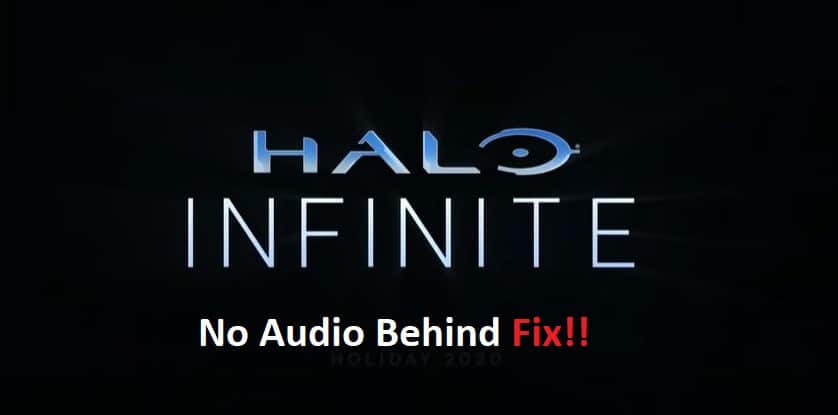
Audio issues in any shooting game will bring a huge handicap to your gaming experience. This is especially true for HALO Infinite, and you’ll find a ton of players complaining about HALO Infinite No Audio Behind.
While this issue is mostly related to the audio drivers, the game might also be at fault here. So, you need to go through some of these troubleshooting methods if you ever run into the same error with HALO Infinite No Audio Behind.
Fixing Halo Infinite No Audio Behind
- Try Using A Different Output Device
This issue with no audio from Behind in HALO Infinite was more serious for console players, and you need to try a different output device to address these problems. Most players that complained about this issue mentioned that they were using a Logitech headset. So, if you’re in the same boat, you should confirm the error with a different option.
- Update Audio Drivers
The audio drivers might also be at fault here if you’re on PC. you can head over to the device manager and then update the device software to address these errors. This is especially true if you haven’t updated the dedicated audio drivers on your system. So, follow through with the update and launch the game one more time. Ideally, the problem will be fixed at this point.
- Try Power Cycling Your System
Sometimes, the fix here is as simple as turning off your entertainment system and power cycling it once before starting the game. So, if you’ve yet to fix the error, just turn off your device for a few minutes and then remove the power completely. This will get rid of the cached files, and you can get back into the game to test the audio behind your character in HALO Infinite.
- Use Stereo Uncompressed HDMI Audio
At this point, you might be dealing with audio configuration errors. Several Xbox players have pointed out that switching over to the “Stereo Uncompressed” audio output from the HDMI section will address this error. So, just open up the Volume and Audio output configurations on your system, and you’ll be able to change the HDMI audio mode under the speaker audio option.
- Submit A Bug Report
Lastly, you should submit a bug report to the official customer care team regarding this issue. They will help you better narrow down the errors with the game without having to worry about spending hours trying to fix the game yourself. So, just submit a support ticket and wait for their response.
You should also provide them with a complete description of the troubleshooting methods you’ve tried so far. That way, it will be easier for them to figure out the exact problem. For most players, the latest patch fixed this error, and if you’ve yet to update the game, now might be a good time to do so. It will only take a few minutes if you have a decent network connection, and updating to the latest patch will have your audio working perfectly.
