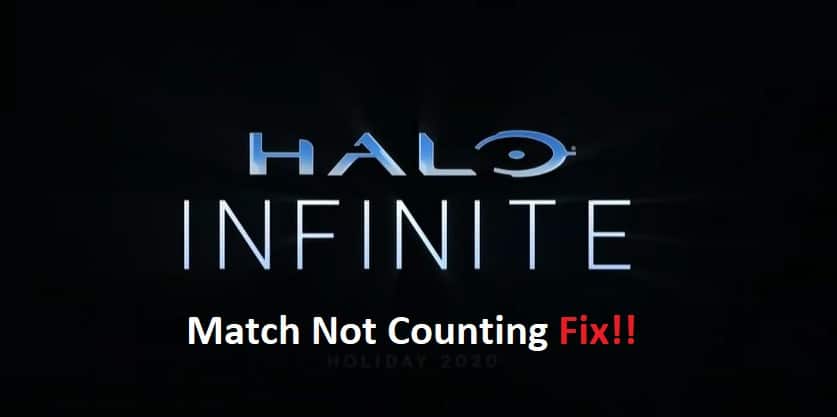
Nothing is more annoying than grinding out all day just to find out that the majority of matches that you played didn’t add to the season’s progress. Many players have brought forward this issue with Season 2 in HALO Infinite, and these users were extremely disappointed with the game.
If you’re in a similar boat with the HALO Infinite match, not counting, there are still a few things that you can try to fix these bugs. So, follow through with these methods, and you will be able to progress in the in-game challenges.
How to Fix Halo Infinite Match Not Counting?
- Wait For Match To End Completely
The biggest reason why so many players were running into this issue is that they were exiting out of the match before it truly ended. While the progress did count when the players left a few seconds before the actual end of the match, this feature was stripped from the game after the recent patch.
You will have to wait for the match to end completely, and a few seconds extra at the end of the match will do the trick. So, instead of exiting out of the match immediately, just wait around, and the progress meter will go up.
- Try Winning The Match
Some players have also pointed out that winning the matches will count toward the challenges. However, that is only true if the challenge is exclusively related to the in-game wins. So, you need to try and win more matches, and that should help you narrow down the problem with the matches not counting.
- Check Server Population
The server population is the next thing that you need to check here. This issue was more common for players when the server traffic was a bit much. So, if you’re playing during high-traffic times, it is a good idea to wait for a few hours and test out the match progress again.
Furthermore, some players pointed out that it can take five to ten minutes for the progress bar to refresh. So, there is no harm in relaunching the game after five minutes to recheck the status.
- Inquire About Account Status
There might also be something wrong with your account, and you need to reach out to official support. They will help you figure out the exact issue with your game and will guide you accordingly on the fix. So, just reach out to these professionals and have them help you with the player account.
- Reboot Your System
Lastly, you can choose to clear up the cached files by quickly rebooting the PC. Just make sure to remove power from the system after it shuts down. Most of the time, that will fix the issue, but you can always try reinstalling the game on a different drive to further isolate the errors.
If the issue is fixed after reinstalling the game on a different drive, you will be sure that your hard drive was at fault here. However, if the error still persists, then seeking help from official support might be your only solution.
