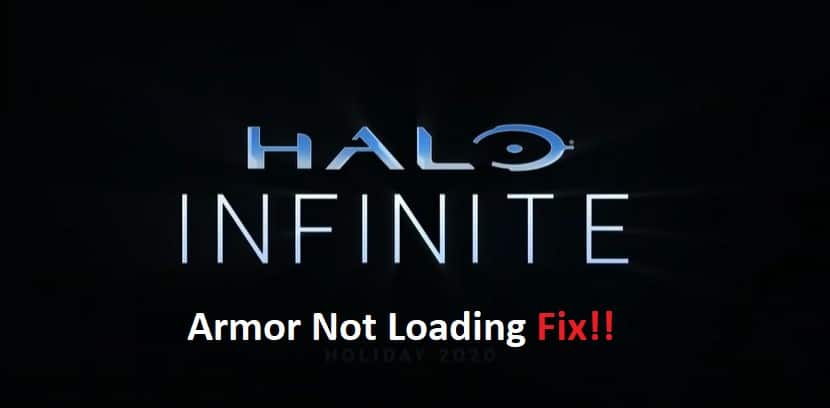
The engaging gameplay brought forward by HALO infinite has players in awe as they queue up for the next-gen experience. From basic mechanics to graphics, this game has enabled players with a complete title. So, you should consider spending your money on this title if you like HALO games.
The only issue that has been reported again and again by gamers is with the HALO infinite armor not loading. This error is usually not that hard to fix, and you can go through any of the fixes here to address the loading errors.
Fixing HALO Infinite Armor Not Loading
- Free System Resources
Start by freeing up the system resources to allow space for HALO Infinite to function properly. If your PC is not that powerful, try removing all apps from the background. Make sure that the VRAM availability is optimal and that there are no demanding programs running in the background. That should be enough to help address these loading errors.
- Try Rebooting Your System
Next, you should just turn off your system completely and remove power from the source. This will help clear up the cached files, and you can turn the device back on after 3 to 5 minutes. So, just follow through with a quick reboot if the system resources are optimal and the network configuration is managed accordingly.
- Fix Your Router Connection
These errors with the HALO Infinite armor not loading properly can usually be fixed by fixing the router connection. So, just run a speed test on your browser and check the quality of your network connection.
If the internet connection is weak, try contacting the service provider and give your router a quick restart. Ideally, rebooting the router should fix minor connectivity errors. However, if the issue persists even after the reboot, seeking help from the service provider is the only option.
- Disable IPV6
The most consistent fix for this armor loading error is to disable IPV6 from your network settings. Just exit the game and then right-click on the network icon on the bottom right of your screen. From there, just turn off the IPV6 settings, and that should be enough to help you with these errors.
- It’s Time To Reinstall HALO
At this point, the smart decision is to remove the game completely from your unit and then install it one more time. Try using a different hard drive to install the game to isolate the issue with a poor storage device. Most of the time, that should be enough to fix the loading errors, and you’ll be able to get back all the corrupted files.
- Seek Help From Official Support
Seeking help from official support is the next thing that you need to consider when HALO Infinite armor is not loading even after all of these fixes. There might be something wrong with your account, and you need to call customer support professionals to take a look at your profile. They will help you narrow down possible errors and guide you accordingly on how to fix the issue.
