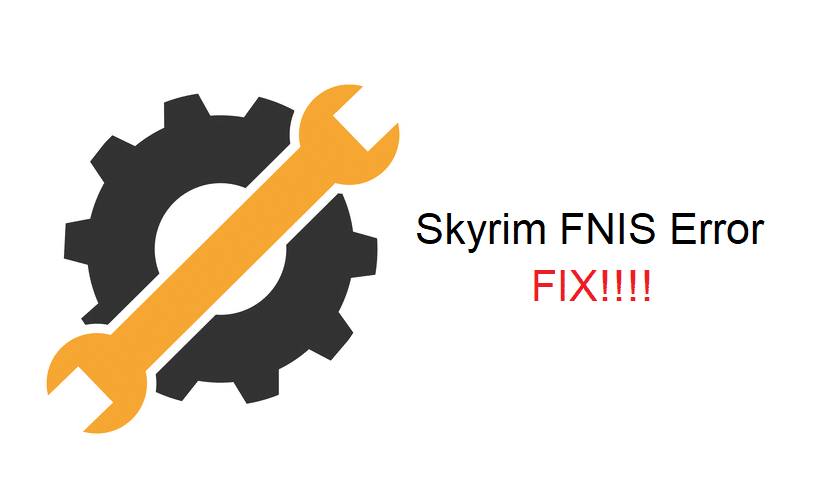
The primary function of this mod is to allow users to tweak the animations in Skyrim. You can use this mod with the base edition as well as the special edition. You can download it from the nexus page and then install it on your computer. If you’re not sure about how to configure this mod then there are video guides available on the nexus page that can help you through the configuration procedure.
Many users have mentioned that their FNIS mod keeps running into error 53 when they try to launch it using the mod organizer. If you’re also struggling with the error 53 in FNIS mod then here are some methods that can be helpful.
How to Fix FNIS Error 53?
- Reinstall FNIS
Some users were able to fix the error 53 in the FNIS mod by reinstalling the mod from the web page. However, before you reinstall FNIS, you should try rebooting your PC first to see if you can fix the error. It is not rare for Skyrim players to run into these errors while trying to use mods with their game. Most of the time, the errors are fixed by rebooting the system. So, if the mod was working perfectly before and have recently started to malfunction then you should try your luck with rebooting the PC. Hopefully, you won’t have to go through any other method and the issue will be fixed.
But if you’ve tried all the general troubleshooting steps then we suggest that you reinstall FNIS on your PC. Make sure to remove all the FNIS generated files along with the mod folder. Then you can just download the mod again from nexus and install it on your PC. Some users also said that they had to delete all their mods and then install them one by one to fix the error. If you believe that your other mods are interfering with FNIS then you should do the same and remove all the mods from your PC.
- Disable Antivirus
Sometimes, security programs like antivirus can create issues during the installation of mod files like FNIS. So, if you had an antivirus program running in the background while you tried to install the mod then that is likely why you’re running into error 53.
To get rid of this error you should remove the mod along with the generated files and then disable the antivirus on your PC. After disabling the antivirus, you can install the mod again and hopefully, this time there will be no issues with the installation of mod files.
There have been cases where the issue was with the mod organizer and not the FNIS mod. If you’re unable to fix the error 53 after reinstalling FNIS and disabling antivirus then you should remove the mod organizer from your PC and download it again.
Make sure to check for duplicate files that can create issues with the installation of new mods. Then you can install an updated version of the mod organizer and configure FNIS again. That should help you with error 53.
- Create Files In Mod Folder
Another method that can be used to fix this error is by changing some settings in your mod organizer. Instead of using the overwrite folder for the newly created files, you need to point your organizer to create files in the mod folder.
Along with that, you need to specify the FNIS folder next to the files option. You should also check the compatibility settings for the mod files to see if the administrator permissions are enabled or not. After doing that you can just apply the new configurations and then attempt to launch this mod again.
Most of the users were able to fix this problem by wiping the FNIS mod completely from their PC and installing it again. However, if that doesn’t work out for you then there is likely something wrong with your mod configurations.
If none of the above-mentioned methods help you out then you should refer to the mod forums for specialized help. Make sure to also check other mods that you recently installed in Skyrim to see if they are interfering with FNIS files. If you’ve recently changed directories for your files then the load order can also create issues. So, make sure to provide complete information while creating a support thread on mod forums.

I copied the file from
C:\Program Files (x86)\Steam\steamapps\common\Skyrim Special Edition\Data\meshes\actors\character\behaviors
to the error path.