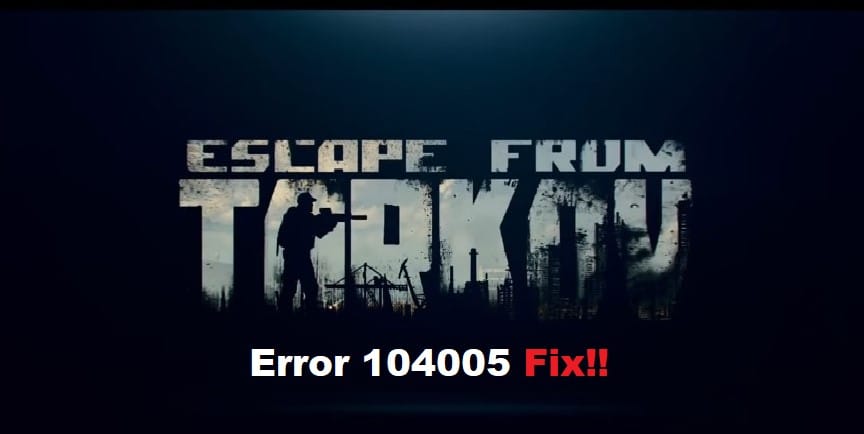
Escape from Tarkov has its share of bugs, and one of the most notable of these errors is error 104005. Unfortunately, this error does not give much information about what exactly is causing it, but that’s where we come in! In this article, we will help you troubleshoot error 104005 so that you can continue playing Escape from Tarkov without a hitch. The Troubleshooting steps could vary from computer to computer so try every step if it doesn’t fix your problem. So, let’s jump right into it.
Resolving Escape from Tarkov Error 104005:
- Repair Game Files
If you’re experiencing the 104005 error in Escape from Tarkov, there are a few things you can do to try and fix it. First, try repairing your game files. To do this, launch the launcher and go to your game. Right-click on Escape from Tarkov and select Properties. In the Properties window, go to the Local Files tab and click Repair game files. This will check your game files for any errors and attempt to repair them.
- Uninstall and Reinstall the Game
If you’re experiencing the error 104005 in Escape from Tarkov, there are a few troubleshooting steps you can take. Try Uninstalling the game, this will rule out any possibility of a corrupt file that the repair tool couldn’t fix. Uninstalling is relatively easy. Just find the launcher right click on EFT and click uninstall. After uninstalling, restart your computer and then install your game again on a different drive preferably. The fresh install has fixed this issue for many players.
- Change Your Resolution
If you’re getting the 104005 error in Escape from Tarkov, it’s likely because your resolution is set too high. To fix this, open the game’s settings and lower your resolution. This has strangely worked for many players but if it doesn’t work for you move on to the next step.
- Disable Antivirus Software
One potential cause of Error 104005 is having antivirus software that is conflicting with the game. To disable your antivirus, follow these steps:
- Right-click the antivirus icon in your system tray and select Disable or Turn off.
- If you’re prompted for a password or confirmation, enter it or click Continue.
- Once the software is disabled, restart your computer and launch the game again to see if the error has been resolved.
- If you still see the error, try disabling your firewall as well. To do this, follow these steps:
- Click Start and type firewall without quotes into the search bar.
- Select Windows Firewall from the list that appears on the screen.
- In Windows Firewall, select Allow an app through Windows Firewall from the left side menu then scroll down until you find Escape from Tarkov on the right-side menu and highlight it then click Allow Access when asked to confirm permissions
- Update Your Drivers
Sometimes, the outdated drivers could cause the game to malfunction and display unrecognized errors such as error 104005. Though it’s an infamous error message among Escape from tarkov players, one should keep their drivers updated. Make sure all your peripheral, GPU, and CPU drivers are up to date and working fine.
- Removal of Game Files And Entries
This fix worked for almost every player and has been labeled as a workaround till the developers can officially get rid of this error. Following are the steps to achieve this fix:
- Uninstall both the game and the launcher
- Remove the game files and the system entries in C:\ Users \ * \ AppData \ Local \ Battlestate Games and in \ Localnow.
- Remove any registry entries by going into HKEY_CURRENT_USER \ Software \ Battlestate Games \ EscapeFromTarkov HKEY_LOCAL_MACHINE \ Software \ Microsoft \ Windows \ CurrentVersion \ Uninstall \ escapefromtarkov… This will completely get rid of any file and entry that could be causing this issue.
- After that, install a fresh copy of EFT.
- After installation, the game should be working and running fine.
- Get In Touch With The Support
If you’re experiencing the error 104005 in Escape from Tarkov, the first thing you should do is get in touch with support. They may be able to help you troubleshoot the issue and get you back into the game.
