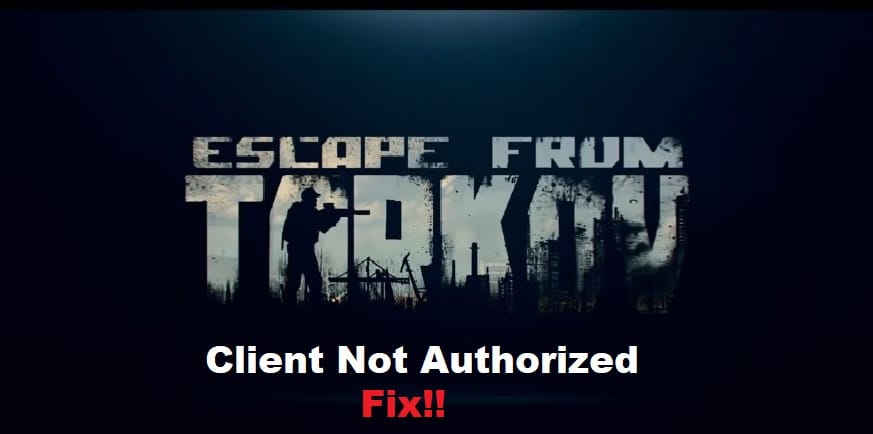
If you are getting an Escape From Tarkov Client Not Authorized error, you aren’t alone. This error can be incredibly frustrating, especially when it blocks you from playing the game you just paid $30-$50 for. There are a few different things that could cause this error to appear, and there are multiple solutions to each one of them.
The most common reason someone gets the Client Not Authorized error is because they changed their IP address during the setup process and didn’t disconnect before clicking play on the game’s launch screen. But we’re going over some quick fixes to get you back on the battlefield.
Fixing Escape From Tarkov Client Not Authorized:
- Download The Latest Version Of The Game
If you’re having trouble with the authorization error, the first thing you should do is make sure you have the latest version of the game. You can do this by opening the game client and going to your Library. Right-click on Escape from Tarkov and select Check for updates. If there is an update available, it will begin downloading automatically.
- Disable Antivirus Software
If you’re getting the client not authorized error when trying to launch Escape From Tarkov, your antivirus software is likely blocking the game from running. To fix this, you’ll need to disable your antivirus software temporarily.
- Enable Windows Compatibility Mode
Right-click on the executable file for the game and select Properties. In the Compatibility tab, check the box next to Run this program in compatibility mode and select Windows 8 from the dropdown menu. Make sure the box next to Run this program as an administrator is also checked. Save your changes and launch the game.
- Test Your Firewall Settings And Router Settings
One potential reason for the Escape from Tarkov client not authorized error is incorrect firewall or router settings. To test your firewall settings, try temporarily disabling your firewall and see if that fixes the problem. If it does, you’ll need to add an exception for the game in your firewall settings. To test your router settings, try disconnecting from your router and connecting directly to your modem. If that fixes the problem, you’ll need to open port 8888 in your router’s settings.
- Restart The Client
Try restarting the client. This is often the quickest and easiest way to fix the problem. If that doesn’t work, try one of the other solutions below. -Change Your Windows User Account: Sometimes authorization errors can be caused by a mismatch between your game account and your Windows user account. Try changing your Windows user account to match your game account.
- Completely Log Out And Log In
Some players have found success with running the game after completely logging out of the game and client and then logging back in. First, you’ll have to shut down your game, then log out of the game and client both. After successfully logging out, you’ll then head to the start menu and hit Restart PC. Once logged back into the computer after restarting, head over to the EFT client and launch it. Fill out your credentials and an update would say something along the lines of restoring files. After this, the authorization error must be fixed.
