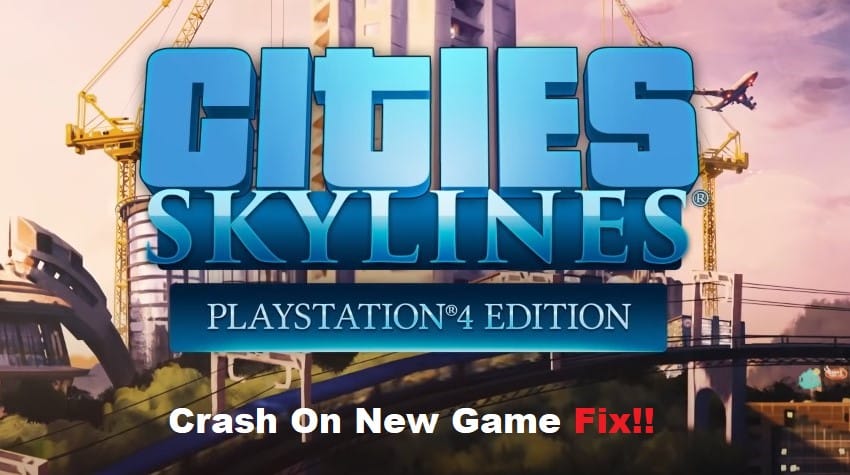
Cities Skylines might not be that resource intensive, but with all the mods, you will need a powerful system to get through your building sessions. Otherwise, it is pretty common for users to run into problems like Cities Skylines crashing on new games. So, if you’re in the same boat with Cities Skylines, then you need to check your system resources one more time.
There are also many other factors that should be considered when Cities Skylines crashes on a new game. Just follow through with some of these fixes, and you’ll be ahead of this crashing issue in no time.
Cities Skylines Crash On New Game Fix:
- Verify Game Files
Verifying game files should help you track the missing files in your game folder, and the Steam client will download all of the corrupted files back to your system. So, you need to isolate the issue to missing files and proceed with the verification of the game folder to get ahead of the crashing issue. All you need to do is to open up the client and then access game properties to run a file verification routine.
- Relaunch Client
Sometimes, the fix here is as simple as exiting out of the game and then exiting the client to start it one more time. That should fix minor bugs, and you need to free up more resources by removing background applications. That would lessen the burden on your system, and you’ll be able to start a new game without worrying about random crashes.
- Disable DLC
A few players have pointed out that this issue with the Cities Skylines crashing on a new game is related to the DLC, and if you’re not using a powerful PC, it is a smart idea to disable the DLC. You will be missing out on some content, but at least you won’t have to worry about the game crashing every time you’re trying to get into a new game.
- Check Graphics Drivers
At this point, you should also check the graphics drivers for issues. There is always a chance that your drivers are corrupted, and you need to either update or clean install the graphics drivers ahead of these issues.
So, simply check the driver status on your unit and then use DDU to remove all the display drivers. From there, you can download fresh drivers from the browser and then install that onto your PC. Hopefully, that will address the situation with the random crashes.
- Disable Mods
Disabling the mods would also help with the crashing situation as not every mod is optimized and can impact the system performance. So, you need to remove all the mods and then install them back one by one.
That way, you can check for crashes after installing each mod, and that will help you find the defective mod. Once the mod is removed, you won’t have to worry about the same crashes again, and you can seek further support from the official community forums if you can’t find the defective mod.
